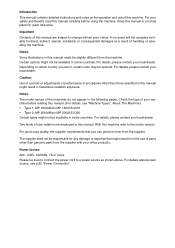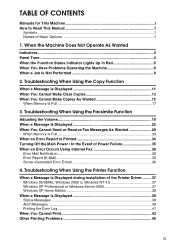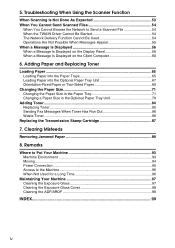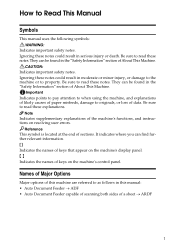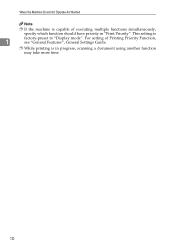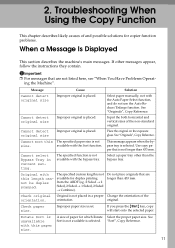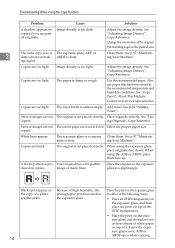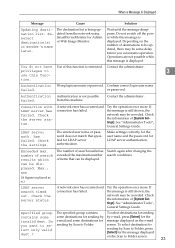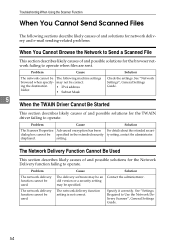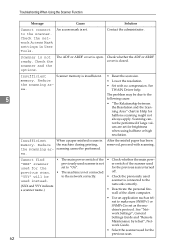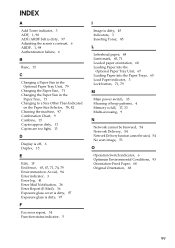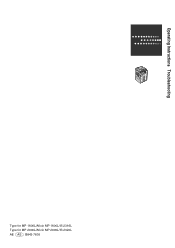Ricoh Aficio MP C2030 Support Question
Find answers below for this question about Ricoh Aficio MP C2030.Need a Ricoh Aficio MP C2030 manual? We have 2 online manuals for this item!
Question posted by focujoyc on June 3rd, 2014
Ricoh Aficio Mp 5001 How To Scan To Folder Option
The person who posted this question about this Ricoh product did not include a detailed explanation. Please use the "Request More Information" button to the right if more details would help you to answer this question.
Current Answers
Answer #1: Posted by freginold on July 20th, 2014 6:27 AM
Hi, to set up scanning to a folder, you will first need to create and share a folder on your computer. The procedure for doing that depends on what type of operating system you are using (Windows XP, Windows Server 2012, Mac OS X 10.8, etc.). Basically you will need to create a folder to scan to, and then share it and give at least one user account permission to read and write to that folder. This article will show you how to do that in Windows XP:
- How to create a shared folder in Windows XP
Once you have set up the folder, this article will guide you through linking to the folder from your MFP:
- How to link to a network share folder from a Ricoh Aficio MP series copier
After everything is set up, follow these steps to scan a document or image to your folder:
- Press the Scanner button
- Place your document(s) in the document feeder or on the glass
- Select the Folder tab, if it isn't already selected
- Select your folder from the list of programmed destinations, or enter a new one using the Manual Entry button
- Press the Start button
- How to create a shared folder in Windows XP
Once you have set up the folder, this article will guide you through linking to the folder from your MFP:
- How to link to a network share folder from a Ricoh Aficio MP series copier
After everything is set up, follow these steps to scan a document or image to your folder:
- Press the Scanner button
- Place your document(s) in the document feeder or on the glass
- Select the Folder tab, if it isn't already selected
- Select your folder from the list of programmed destinations, or enter a new one using the Manual Entry button
- Press the Start button
Related Ricoh Aficio MP C2030 Manual Pages
Similar Questions
I Have Problem Firmware Mp 5001 Scan Smb On Windowns Sever 2012,i Want New Firm
i have problem firmware mp 5001 scan smb on windowns sever 2012,i want new firmware,thanks all
i have problem firmware mp 5001 scan smb on windowns sever 2012,i want new firmware,thanks all
(Posted by dungqt92 8 years ago)
How Do You Setup A Scan Folder On The Africio Mp 201
how do you setup a scan folder on the africio mp 201
how do you setup a scan folder on the africio mp 201
(Posted by nabrecordsinc 11 years ago)
I Cant Find Any Scan Folder In My Laptop, I Need To Connect To A Wireless
scanner in my office. My office is using Ricoh MP C2500.Can direct me from the start?
scanner in my office. My office is using Ricoh MP C2500.Can direct me from the start?
(Posted by NAOMIYUBE 11 years ago)