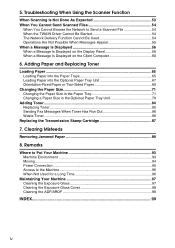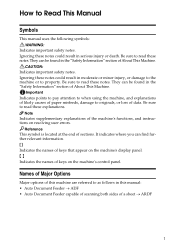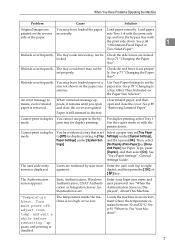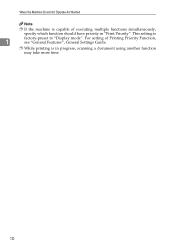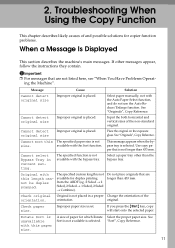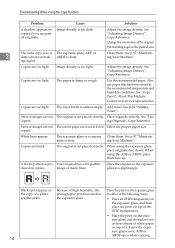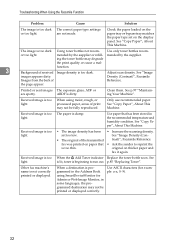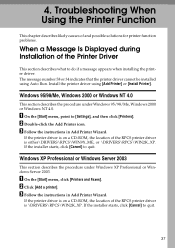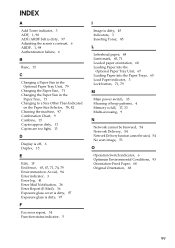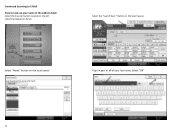Ricoh Aficio MP C2030 Support Question
Find answers below for this question about Ricoh Aficio MP C2030.Need a Ricoh Aficio MP C2030 manual? We have 2 online manuals for this item!
Question posted by frenjmatys on August 22nd, 2014
How To Add Scan Location Ricoh C2500
The person who posted this question about this Ricoh product did not include a detailed explanation. Please use the "Request More Information" button to the right if more details would help you to answer this question.
Current Answers
Answer #1: Posted by freginold on September 17th, 2014 2:41 AM
Hi, these articles will show you how to add different types of scan users to your address book:
- How to add a scan to folder user
- How to add a scan to email user
- How to add a scan to folder user
- How to add a scan to email user
Related Ricoh Aficio MP C2030 Manual Pages
Similar Questions
How To Scan To Address Book Ricoh Aficio Mp 161
(Posted by JohnTtrobb 9 years ago)
How To Add Scan To File With Ricoh Aficio Printer On The Web Interface
(Posted by hulkmjorge 10 years ago)
Where Is The Bypass Tray Located On A Ricoh Aficio Mp C2000?
(Posted by carollanec21fsr 11 years ago)