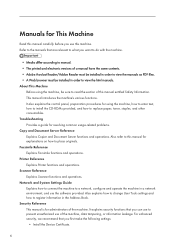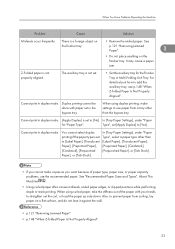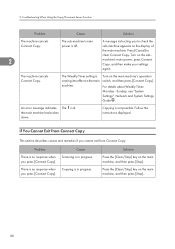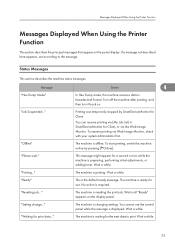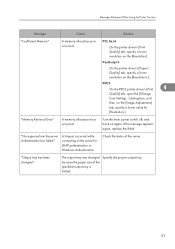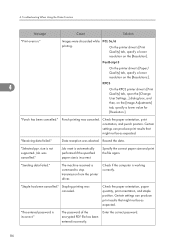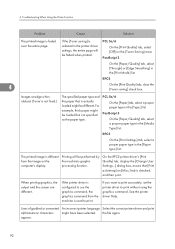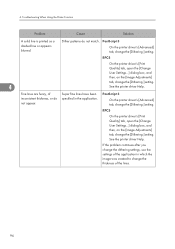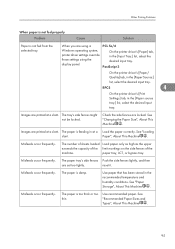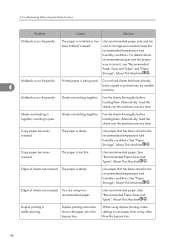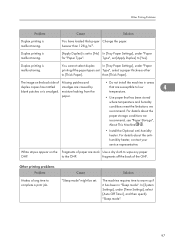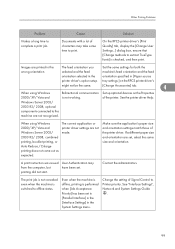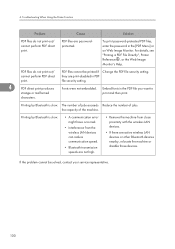Ricoh Aficio MP 9001 Support Question
Find answers below for this question about Ricoh Aficio MP 9001.Need a Ricoh Aficio MP 9001 manual? We have 3 online manuals for this item!
Question posted by dcreque on August 27th, 2012
Printer Warm-up Timer Settings
I would like to know if I can adjust to decrease the warm up time. When the printer has not been in use for some time, and then you print, it takes about 4 minutes for it to warm up and print.
Current Answers
Answer #1: Posted by freginold on August 27th, 2012 9:16 AM
The 9001 does have some settings that can be adjusted, but you'll have to get a technician to do that for you if you really want to change the times. By decreasing the warm-up time, you'll be keeping the copier at higher temperatures when it's idle, which will decrease the life of your fuser parts and cause premature wear, as well as eventually poor copy quality.
Related Ricoh Aficio MP 9001 Manual Pages
Similar Questions
How To Change Scanner Settings On A Aficio Mp C6501
(Posted by tiJi 9 years ago)
How To Change Scanner Settings On Ricoh Aficio Mp C4500
(Posted by audtj 9 years ago)
How Do I Set My Ricoh Aficio Mp C2051 To Default To Pdf When Scanning
(Posted by picksum 10 years ago)
My Aficio 9001 Looses Connection To Network Why?
I scan a few pages into selected folder then after a few minutes scanner looses connection to networ...
I scan a few pages into selected folder then after a few minutes scanner looses connection to networ...
(Posted by misae1md 11 years ago)