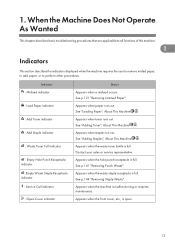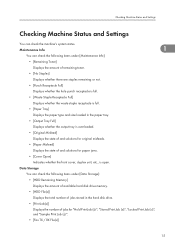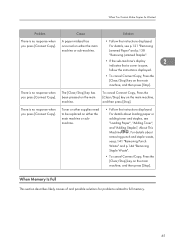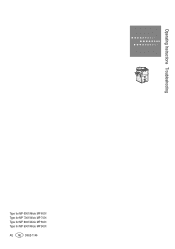Ricoh Aficio MP 6001 Support Question
Find answers below for this question about Ricoh Aficio MP 6001.Need a Ricoh Aficio MP 6001 manual? We have 4 online manuals for this item!
Question posted by masomo on May 12th, 2014
Where Is The Waste Tonor Bottle On The Ricoh Aficio Mp 6001
The person who posted this question about this Ricoh product did not include a detailed explanation. Please use the "Request More Information" button to the right if more details would help you to answer this question.
Current Answers
Answer #1: Posted by freginold on July 8th, 2014 11:03 AM
Hi, the waste toner bottle is located in the lower right area of the copier. If you open the front door, you will see the gray waste toner bottle, to the right of the three main paper trays.