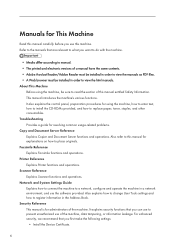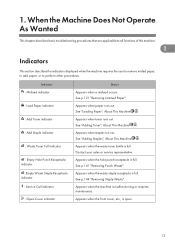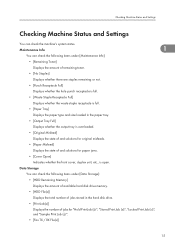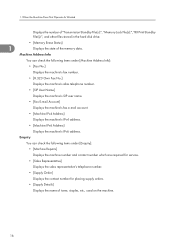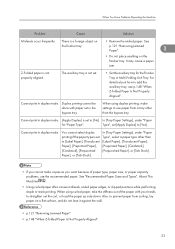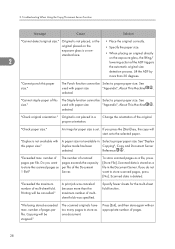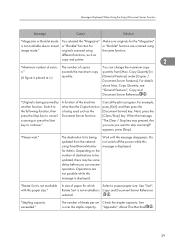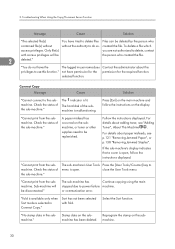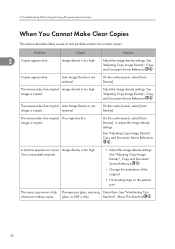Ricoh Aficio MP 6001 Support Question
Find answers below for this question about Ricoh Aficio MP 6001.Need a Ricoh Aficio MP 6001 manual? We have 4 online manuals for this item!
Question posted by bshepperson on June 27th, 2013
Having Trouble Putting New Staples In Machine
The person who posted this question about this Ricoh product did not include a detailed explanation. Please use the "Request More Information" button to the right if more details would help you to answer this question.
Current Answers
Answer #1: Posted by freginold on July 1st, 2013 1:23 PM
Hi, the exact procedure will depend on the type of finisher you have and whether you are talking about corner staples (at the bottom of the finisher) or saddle-stitch staples (about half-way up), but the general procedure is this:
- Open the finisher door and remove the staple cartridge by the green handle
- Press in on the two sides of the cartridge (where it says "Push") so that the top pops up
- Remove the white cardboard piece (and any staples that remain)
- Install the new staple cartridge, white cardboard and all, in the direction of the arrow
- Close the top of the staple unit until it snaps into place
- Pull out the strip of white tape and throw it away
- Reinstall the staple unit into the stapler so that it locks into place
- Close the finisher door
The machine should automatically recognize the new staples if everything was done correctly.
- Open the finisher door and remove the staple cartridge by the green handle
- Press in on the two sides of the cartridge (where it says "Push") so that the top pops up
- Remove the white cardboard piece (and any staples that remain)
- Install the new staple cartridge, white cardboard and all, in the direction of the arrow
- Close the top of the staple unit until it snaps into place
- Pull out the strip of white tape and throw it away
- Reinstall the staple unit into the stapler so that it locks into place
- Close the finisher door
The machine should automatically recognize the new staples if everything was done correctly.
Related Ricoh Aficio MP 6001 Manual Pages
Similar Questions
How Do I Put New Staples Into The Ricoh Aficio Mp C4502?
(Posted by Anonymous-128821 10 years ago)