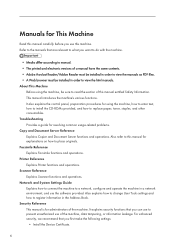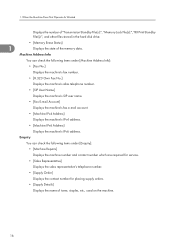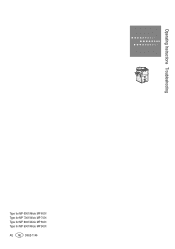Ricoh Aficio MP 6001 Support Question
Find answers below for this question about Ricoh Aficio MP 6001.Need a Ricoh Aficio MP 6001 manual? We have 4 online manuals for this item!
Question posted by Anonymous-83506 on November 11th, 2012
Staples
How to add staples to the stapler holder
Current Answers
Answer #1: Posted by freginold on November 12th, 2012 4:14 AM
Hi, the instructions for adding staples depend on which kind of finisher you have, and if it's a booklet finisher, whether you mean the corner staples or the booklet (saddle-stitch) staples. Below are some general instructions for one of the common finishers.
Open the finisher front door and remove the staple cartridge (with the green handle). Push in on the two sides of the cartridge, where it says "Push," and the top will pop up. Remove the white cardboard piece from the old staples. Insert the new staple cartridge, in the direction of the arrow. Push down on the top of the cartridge until it snaps into place. Pull the piece of tape off of the staples. Re-insert the cartridge into the stapler so that it snaps into place. Close the finisher door.
Open the finisher front door and remove the staple cartridge (with the green handle). Push in on the two sides of the cartridge, where it says "Push," and the top will pop up. Remove the white cardboard piece from the old staples. Insert the new staple cartridge, in the direction of the arrow. Push down on the top of the cartridge until it snaps into place. Pull the piece of tape off of the staples. Re-insert the cartridge into the stapler so that it snaps into place. Close the finisher door.
Related Ricoh Aficio MP 6001 Manual Pages
Similar Questions
Ricoh Aficio Mp 6001 How To Replace Staple Saddle-stitch Finisher
(Posted by fyvicki 9 years ago)
How To Aficio Mp 5000b Add Users To Email List
(Posted by 34434echo12 10 years ago)