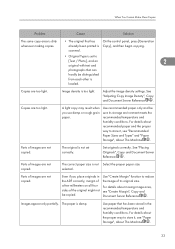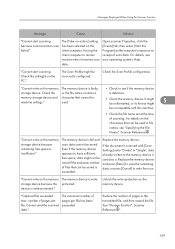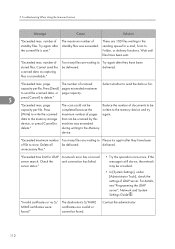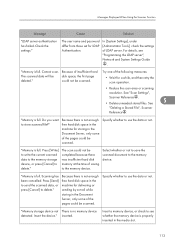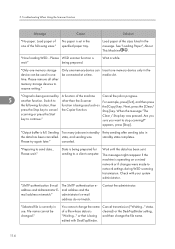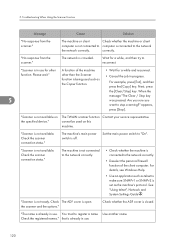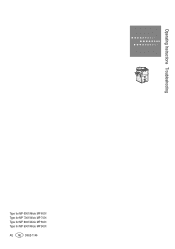Ricoh Aficio MP 6001 Support Question
Find answers below for this question about Ricoh Aficio MP 6001.Need a Ricoh Aficio MP 6001 manual? We have 4 online manuals for this item!
Question posted by dgreen on June 6th, 2012
Color Photo Scanned
How do I scan a color photo and email to myself?
Current Answers
Answer #1: Posted by freginold on June 6th, 2012 6:49 AM
In order to scan a photo to your email, you'll already need to have scan to email set up. (If you need scan to email set up, talk to your Ricoh technician and network administrator because you'll need to get some information, including SMTP server and authentication info.)
Place the photo either on the glass or in the document feeder, then press Scanner on the operation panel. On the scan screen, select scanning in color under the Scan Settings, then choose a resolution and file type if you don't want to use the defaults. Select your email address from the list on the screen, then press the green Start button to begin scanning.
Place the photo either on the glass or in the document feeder, then press Scanner on the operation panel. On the scan screen, select scanning in color under the Scan Settings, then choose a resolution and file type if you don't want to use the defaults. Select your email address from the list on the screen, then press the green Start button to begin scanning.
Related Ricoh Aficio MP 6001 Manual Pages
Similar Questions
Ricoh Aficio Mp 4001 Will Not Scan To External Email
(Posted by Tojohnlu 9 years ago)
How To Scan To Multiple Email Addresses With My Network Printer
(Posted by bwisyk 10 years ago)