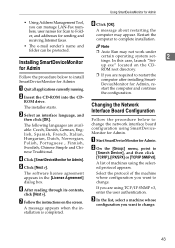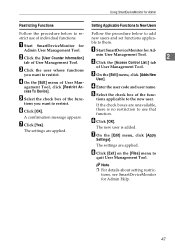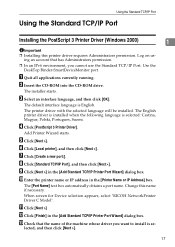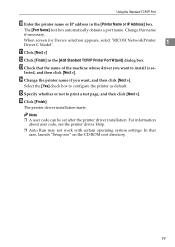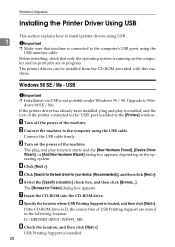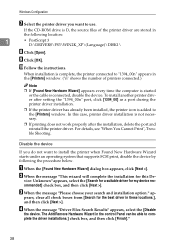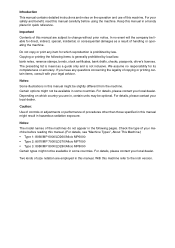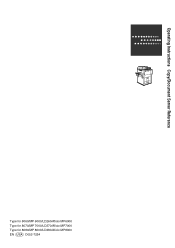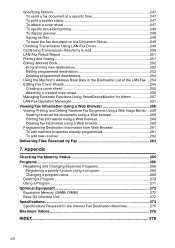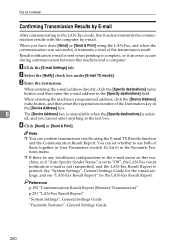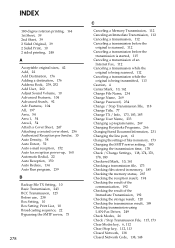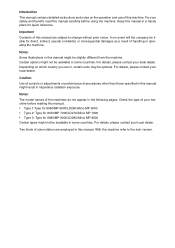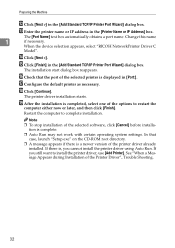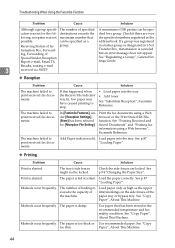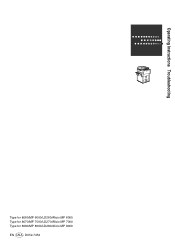Ricoh Aficio MP 6000 Support Question
Find answers below for this question about Ricoh Aficio MP 6000.Need a Ricoh Aficio MP 6000 manual? We have 8 online manuals for this item!
Question posted by melasut on August 7th, 2014
Ricoh Aficio Mp 8001 How To Add Sender
The person who posted this question about this Ricoh product did not include a detailed explanation. Please use the "Request More Information" button to the right if more details would help you to answer this question.
Current Answers
Answer #1: Posted by freginold on October 10th, 2014 3:34 AM
Hi, instructions for adding a sender can be found here:
- How to register an email address as a sender on a Ricoh Aficio MP series copier
- How to register an email address as a sender on a Ricoh Aficio MP series copier
Related Ricoh Aficio MP 6000 Manual Pages
Similar Questions
Ricoh Aficio Mp 8001 Why Copies Come Out In Grayscale
(Posted by manu8Dle 9 years ago)
Aficio Mp 6000 Problems
Hi,i am writing you from Greece.Since 2009 we have Ricooh Aficio MP 6000.The last few months we have...
Hi,i am writing you from Greece.Since 2009 we have Ricooh Aficio MP 6000.The last few months we have...
(Posted by kravvaritisvivliopolio 9 years ago)
How To Add An Email To A Ricoh Aficio Mp 6000
(Posted by djboraheek 10 years ago)
How To Add A Name At The Fax Feature At The Ricoh Aficio Mp 8001
(Posted by mrbjaros 10 years ago)