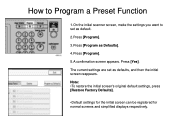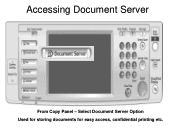Ricoh Aficio MP 5001 Support Question
Find answers below for this question about Ricoh Aficio MP 5001.Need a Ricoh Aficio MP 5001 manual? We have 4 online manuals for this item!
Question posted by corpvi2 on September 13th, 2014
How To Store Your Email Address On A Ricoh Scanner
The person who posted this question about this Ricoh product did not include a detailed explanation. Please use the "Request More Information" button to the right if more details would help you to answer this question.
Current Answers
Answer #1: Posted by freginold on October 10th, 2014 3:29 AM
Hi, this article will show you how to store an email address:
- How to add an email address to a Ricoh Aficio MP series copier
- How to add an email address to a Ricoh Aficio MP series copier
Related Ricoh Aficio MP 5001 Manual Pages
Similar Questions
How Do You Store Email Addresses In The Ricoh Aficio Mp C4000
(Posted by vittoWicked 9 years ago)
How To Store Email Address To Scan In A 5001 Mp Ricoh Copier
(Posted by JDiamol 9 years ago)
How To Delete Stored Email Addresses In A Ricoh Aficio Mp C5501
(Posted by mingrober 10 years ago)
How To Store Email Address For Scanning In Ricoh Mp 5001
(Posted by mplch 10 years ago)
How To Add Email Address To A Ricoh Aficio Mp 5001
(Posted by sureshzsi 10 years ago)