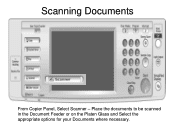Ricoh Aficio MP 5001 Support Question
Find answers below for this question about Ricoh Aficio MP 5001.Need a Ricoh Aficio MP 5001 manual? We have 4 online manuals for this item!
Question posted by Tabrlq on September 18th, 2014
How To Get Scanner Totals From Ricoh Copier Mp 5001
The person who posted this question about this Ricoh product did not include a detailed explanation. Please use the "Request More Information" button to the right if more details would help you to answer this question.
Current Answers
Answer #1: Posted by freginold on May 18th, 2020 8:00 PM
You can see the total page counts for the MP 5001, including scan total, by following the instructions here:
http://configpages.blogspot.com/2012/03/ricoh-aficio-mp-4001-mp-5001-page-count.html
http://configpages.blogspot.com/2012/03/ricoh-aficio-mp-4001-mp-5001-page-count.html
Related Ricoh Aficio MP 5001 Manual Pages
Similar Questions
How Do You Delete Names To The Sender List In The Scanner On Ricoh Mp 5001
(Posted by NTOIskju 9 years ago)
Instructions, How To Scan A Document On A Ricoh Copier, Mp 2550, Aficio
(Posted by sanKo 10 years ago)
How To Read The Meter On A Ricoh Aficio Mp 5001 Copier
(Posted by chlittle 10 years ago)
How Do I Use The Scanner On A Ricoh Aficio Mp 5001
(Posted by Sopmic 10 years ago)