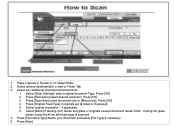Ricoh Aficio MP 5001 Support Question
Find answers below for this question about Ricoh Aficio MP 5001.Need a Ricoh Aficio MP 5001 manual? We have 4 online manuals for this item!
Question posted by pstbob on October 22nd, 2013
Ricoh Mp 5001 Will Not Scan To A Folder
The person who posted this question about this Ricoh product did not include a detailed explanation. Please use the "Request More Information" button to the right if more details would help you to answer this question.
Current Answers
Answer #1: Posted by freginold on October 23rd, 2013 9:17 AM
Hi, there are many factors that could prevent the machine from being able to scan to a folder:
- Make sure the path is correct, and the computer you are scanning to is on
- Make sure the folder is shared, and that the account you used to authenticate has rights to write to that folder
- If scanning to Windows 8 or Server 2012, you may need to update the device's firmware for full compatibility
- Make sure the workgroup name for the device is the same as your computers' workgroup
- Check for other network/connectivitiy issues, such as with routers/switches/cables/hubs etc.
- Make sure the path is correct, and the computer you are scanning to is on
- Make sure the folder is shared, and that the account you used to authenticate has rights to write to that folder
- If scanning to Windows 8 or Server 2012, you may need to update the device's firmware for full compatibility
- Make sure the workgroup name for the device is the same as your computers' workgroup
- Check for other network/connectivitiy issues, such as with routers/switches/cables/hubs etc.
Related Ricoh Aficio MP 5001 Manual Pages
Similar Questions
I Have Problem Firmware Mp 5001 Scan Smb On Windowns Sever 2012,i Want New Firm
i have problem firmware mp 5001 scan smb on windowns sever 2012,i want new firmware,thanks all
i have problem firmware mp 5001 scan smb on windowns sever 2012,i want new firmware,thanks all
(Posted by dungqt92 8 years ago)
How To Setup A Scan Folder For Ricoh Aficio Mp 2550
(Posted by rhoaDwtj 10 years ago)
How To Setup Pdf Scanning On A Ricoh Aficio Mp 5001
(Posted by grrmc 10 years ago)
How To Set Up Scan Folder On Ricoh Aficio Mp5000
(Posted by kaszllensof 10 years ago)