Ricoh Aficio MP 5001 Support Question
Find answers below for this question about Ricoh Aficio MP 5001.Need a Ricoh Aficio MP 5001 manual? We have 4 online manuals for this item!
Question posted by yuyiznudala on October 18th, 2013
Ricoh 5001 How To Set Up User Codes
The person who posted this question about this Ricoh product did not include a detailed explanation. Please use the "Request More Information" button to the right if more details would help you to answer this question.
Current Answers
There are currently no answers that have been posted for this question.
Be the first to post an answer! Remember that you can earn up to 1,100 points for every answer you submit. The better the quality of your answer, the better chance it has to be accepted.
Be the first to post an answer! Remember that you can earn up to 1,100 points for every answer you submit. The better the quality of your answer, the better chance it has to be accepted.
Related Ricoh Aficio MP 5001 Manual Pages
Quick Start Guide - Page 1


www.ricoh-usa.com
Ricoh Product Line Segment 2 thru 6
MP/5000/5001, MP C5000/C6000/C6501, MP7000/8000, MP6001/7001, MP8001/9001, MP907EX
This guide is not intended to replace your users manual, features and options will vary by machine type, model and finisher type installed.
Quick Start Guide - Page 4


... Hold Print, except files are not immediately deleted after printing. Store and Print enables users to enter a password. Files are automatically deleted from your desktop:Locked Print: Temporarily ...until a valid password is optional. Sample Print: Outputs the first set of a multiple-set print job so that output settings can be checked for storage and printing at the control panel. ...
Quick Start Guide - Page 5


... job so that output settings can be checked for storage and printing at the control panel. Document Server: Sends files directly to the document server for accuracy prior to print files immediately while simultaneously storing data. 4-8 digit password is entered at a later date. Store and Print enables users to printing the entire...
Quick Start Guide - Page 6


Printing To Document Server
Open your document to Print
Select [File>Print]
Select the Ricoh Print driver Press [Properties] At [Job Type] open the drop down window
and choose [Document Server] Press [OK] Press [Details] Enter user Information:
User ID (if applicable) or leave blank File Name Password (if applicable) User Name Press [OK] repeatedly to print
Quick Start Guide - Page 9


... - Large & Small
Open the document Press File >print Select the Ricoh Print Driver (PCL5e/PCL6) Press Properties At Page Set up Tab Select Duplex>booklet Select Staple>2 at center Across from Duplex ... in portrait mode) Open the document Press File >print Select the Ricoh Print Driver (PCL5e/PCL6) Press Properties At Page Set up Tab Select Duplex>booklet Select Staple>2 at center At Paper Setup...
Quick Start Guide - Page 11


... and single page PDF, TIFF
and JPEG*
Select file stored in single page mode only. Set up notification when your email is opened.
Add email message. encryption & signature. Add subject heading.
Set sender from list of registered users.
* JPEG scanning in the document server.
Select tabs to document i.e. Scanner Display Panel Options
Check...
Quick Start Guide - Page 16


... Features] key
5. Check that the [Gen. Touch the [Exit] key then press the
[User Tools/Counter] key to return to the previous menu 7. Touch the [Own Name] key
... enter a name from the blue numeric keypad then touch [OK]
3. Settings/Adjust] tab is selected then touch the [Program Fax Information] key
6. Fax Header Information Set-Up
1. Touch the [OK] key to accept the name and return to...
User Guide - Page 2


Understanding Your Ricoh Control Panel
To access system administrator tools and counter information
Clears screen to default settings
The program button allows you to store
frequently used job settings and screen
display defaults
Allows user to
interrupt job in
progress for new job
Hard function keys have Red/Yellow status LEDs
8.5" Full Color W-VGA Screen...
User Guide - Page 3


... and punch. Black & White Display
Batch & Mixed Originals. Frequently used reduce/enlarge ratios. Finishing options.
Key color is only available in user tools "General
Settings"
Paper tray status.
These can be added to suit users
needs.
Specify color mode and quality.
Extended feature options including; Simplified Display
Color Copier Display Panel
Confirm current...
User Guide - Page 6


... and select this option you must have a finisher to keep jobs separated . Use Stack when setting multiple pages in a multi-page original. Sort/Stack & Rotate Sort Output
SORT Rotate/Sort -...the other tray loaded with the device the machine will output the document in sequential order. Same as sets in the Sort/Shift Sort order, separating the first set .
the machine assembles copies ...
User Guide - Page 26


... 2 sided or single sided output and options of placing 2, 4, 8 or pages on panel Duplex - 1 sided+2 Sided 2 Sided+ 2 Sided Combine - Default Screen Settings Series - Book - When the booklet finisher is installed, Users can choose different size pager for output. Use to copy 2 face forwarding pages of a book to 1 Sided Copy 2 face forwarding pages...
User Guide - Page 29
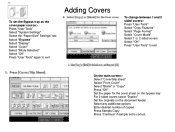
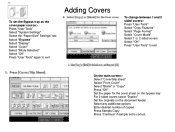
... "Copy Features" Select "Page Format" Select "Cover Mode" Select 1 or 2 sided covers Select "OK" Press "User Tools" to exit
On the main screen:Select "Cover/Slip sheet" Select "Front Cover" Select "Blank" or "Copy" Press "OK" Set the paper for the cover sheet on the bypass tray For 2 sided covers select "Duplex...
User Guide - Page 47


Printing To Document Server
Open your document to Print
Select [File>Print]
Select the Ricoh Print driver Press [Properties] At [Job Type] open the drop down window
and choose [Document Server] Press [OK] Press [Details] Enter user Information:
User ID (if applicable) or leave blank File Name Password (if applicable) User Name Press [OK] repeatedly to print
User Guide - Page 48


... to enter a password. Files are not immediately deleted after printing. Store and Print enables users to printing the entire job. Hold Print: Temporarily holds multiple print files in the memory until...Print: Outputs the first set of a multiple-set print job so that output settings can be checked for storage and printing at the control panel. Does not require the user to Hold Print, ...
User Guide - Page 52


.... encryption & signature. Select tabs to document i.e. Scanner Display Panel
Check file status. Groups and
individual addresses can be programmed.
Set up notification when your email is opened.
Set sender from list of registered users.
* JPEG scanning in the document server.
For manual email entry
Program email destinations into one touch buttons. Add subject...
User Guide - Page 60


... you can program the Aficio MP 6001/MP 7001/MP 8001/MP 9001 Series to forward faxes • from the LAN-Fax driver, saving • paper. • ■ Simultaneous Save: Users can save the fax... receivers. This removes • customer resistance to switching from existing LAN-Fax solutions to Ricoh's, as the primary task of manually • re-entering address book entries is now automated...
Troubleshooting Guide - Page 2


Replacing Toner - Clearing Paper Jams - Trouble Shooting
• Maintenance
- Loading Paper - Cleaning Glass Platen and Lid
Ricoh MP2800/3300/4000/5000 Ricoh MPC2851/3351/4000/4001 Ricoh MP 5000/5001/6000/7000/8000 Ricoh MP 6001/7001/8001/9001 Ricoh MP C6000/6501/7500/7501 Replacing Staples -
Reference Guide - Page 3


... on the left . Documents can produce in a variety of original document are located on the left ‐ hand side of the machine.
Changing Modes
The Ricoh MP 5001 can be sent to the...
Reference Guide - Page 7


...your networked computer. Specify the various print settings in the automatic document feeder and select ...sets as a black & white printer. You are produced. 1. In the Print dialog box, select the printer name from the available options. To switch between sheets, click the tabs for specific details on your Equipment User Manual for the appropriate area - Print Features
The Ricoh MP 5001...
Reference Guide - Page 8


...user can adjust the position of the document and margins to begin printing. Collate - Sorted copies are collated and stapled. Enter the number of document copies desired. Two-Sided Printing
Duplex or two-sided printing occurs when the Ricoh produces documents with print on both sides of the Ricoh 5001...
5.
4. Once the print settings are established, click 'OK' to begin printing.
Similar Questions
How To Set User Codes On The Ricoh C5000 User Authentication
(Posted by TMasjor 10 years ago)
How To Set A Code For Aficio Mp 5001 To The User To Print
(Posted by plucl 10 years ago)
How To Install User Codes On A Ricoh Mp C3500
(Posted by bhesdudet 10 years ago)
I Want To Create Security Or User Codes In Order To Allow A Print Job
(Posted by lauramoralesgarcia 11 years ago)

