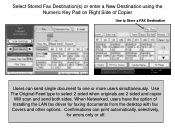Ricoh Aficio MP 5001 Support Question
Find answers below for this question about Ricoh Aficio MP 5001.Need a Ricoh Aficio MP 5001 manual? We have 4 online manuals for this item!
Question posted by chamar on March 19th, 2014
How To Print Fax Confirmation Page Ricoh Aficio Mp 5001
The person who posted this question about this Ricoh product did not include a detailed explanation. Please use the "Request More Information" button to the right if more details would help you to answer this question.
Current Answers
Answer #1: Posted by freginold on June 11th, 2014 3:04 AM
Hi, enabling or disabling the fax confirmation page involves changing numbered parameters. You can find step-by-step instructions on how to chnage those parameters here:
- How to enable the fax confirmation page on a Ricoh Aficio MP series copier
To disable the fax confirmation page, follow the same instructions, but change the bits mentioned to 0 instead of 1.
- How to enable the fax confirmation page on a Ricoh Aficio MP series copier
To disable the fax confirmation page, follow the same instructions, but change the bits mentioned to 0 instead of 1.
Related Ricoh Aficio MP 5001 Manual Pages
Similar Questions
How To Print Fax Confirmation On Aficio Mp 4001
(Posted by nasJOEDY 9 years ago)
How To Print Fax Confirmation Aficio Mp C2050
(Posted by hcsonhardik 10 years ago)
Print History Ricoh Aficio Mp 5001
Is it possible to view the complete print history on the printer or in Equitrac?? As far as i can se...
Is it possible to view the complete print history on the printer or in Equitrac?? As far as i can se...
(Posted by atosbeheer 10 years ago)