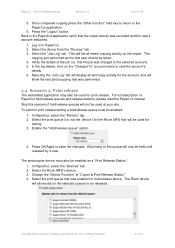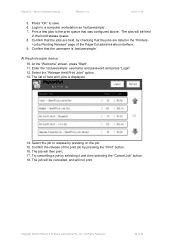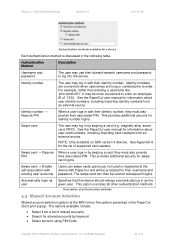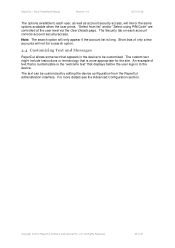Ricoh Aficio MP C2050 Support Question
Find answers below for this question about Ricoh Aficio MP C2050.Need a Ricoh Aficio MP C2050 manual? We have 1 online manual for this item!
Question posted by hcsonhardik on May 1st, 2014
How To Print Fax Confirmation Aficio Mp C2050
The person who posted this question about this Ricoh product did not include a detailed explanation. Please use the "Request More Information" button to the right if more details would help you to answer this question.
Current Answers
Answer #1: Posted by freginold on July 12th, 2014 5:00 AM
Hi, enabling or disabling the fax confirmation page involves changing numbered parameters. You can find step-by-step instructions on how to chnage those parameters here:
- How to enable the fax confirmation page on a Ricoh Aficio MP series copier
To disable the fax confirmation page, follow the same instructions, but change the bits mentioned to 0 instead of 1.
- How to enable the fax confirmation page on a Ricoh Aficio MP series copier
To disable the fax confirmation page, follow the same instructions, but change the bits mentioned to 0 instead of 1.
Related Ricoh Aficio MP C2050 Manual Pages
Similar Questions
My Ricoh Aficio Mp C2050 It Indicates Error Msg Sc573 How To Rectify That Proble
my Ricoh Aficio MP C2050 it indicates error msg SC573 how to rectify that problem
my Ricoh Aficio MP C2050 it indicates error msg SC573 how to rectify that problem
(Posted by ksrinupower4u 8 years ago)
How To Print Fax Confirmation On Aficio Mp 4001
(Posted by nasJOEDY 10 years ago)
How Do I Find Ricoh Aficio Mp C2050 Ip Address
(Posted by Sanclubzr 10 years ago)
How To Set Up Print Color Limitation For Mp C2050?
(Posted by ramadhanyusuph 10 years ago)