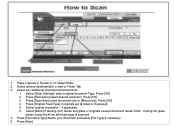Ricoh Aficio MP 5001 Support Question
Find answers below for this question about Ricoh Aficio MP 5001.Need a Ricoh Aficio MP 5001 manual? We have 4 online manuals for this item!
Question posted by BLACKcultur on March 26th, 2014
Mp 5001 How To Delete Destination Settings
The person who posted this question about this Ricoh product did not include a detailed explanation. Please use the "Request More Information" button to the right if more details would help you to answer this question.
Current Answers
Answer #1: Posted by freginold on April 11th, 2014 7:01 AM
You can delete scan destinations and contacts through the address book. Go to User Tools/Counter > System Settings > Administrator Tools > Address Book Management. Select Delete, then select the destination/user you want to remove. When asked to confirm your choice, select Yes or OK.
Related Ricoh Aficio MP 5001 Manual Pages
Similar Questions
Ricoh Aficio Mp 5001 How To Set Up Scanner To Send Emails
(Posted by sjanmal 10 years ago)
How Do I Delete A Fax From Ricoh Aficio Mp 5001
(Posted by wasantuxed 10 years ago)
How To Delete Program Destinations On A Ricoh Aficio Mp C5000
(Posted by vikol 10 years ago)
How To Program Email Destinations On A Ricoh Aficio Mp 5001
(Posted by astafzerme 10 years ago)