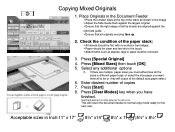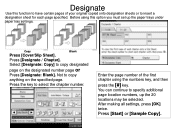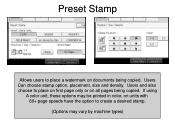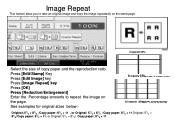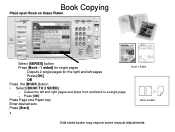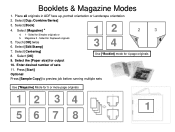Ricoh Aficio MP 5001 Support Question
Find answers below for this question about Ricoh Aficio MP 5001.Need a Ricoh Aficio MP 5001 manual? We have 4 online manuals for this item!
Question posted by maLost on October 8th, 2014
How To Copy Book On Aficio Mp 4000
The person who posted this question about this Ricoh product did not include a detailed explanation. Please use the "Request More Information" button to the right if more details would help you to answer this question.
Current Answers
Answer #1: Posted by freginold on April 27th, 2020 8:22 PM
See page 13 of this user guide for copying/scanning a book:
https://www.uky.edu/MPS/sites/www.uky.edu.MPS/files/Ricoh%20Easy%20Reference%20User%20Guide.pdf
https://www.uky.edu/MPS/sites/www.uky.edu.MPS/files/Ricoh%20Easy%20Reference%20User%20Guide.pdf
Related Ricoh Aficio MP 5001 Manual Pages
Similar Questions
How To Make 1 To 1 Sided Copies Defauilt On Mp 5001
(Posted by evatStewar 9 years ago)
How Do I Add Email Address To Ricoh Aficio Mp 4000
(Posted by wblguit 10 years ago)
How To Add Your Email On A Ricoh Aficio Mp 4000 Pcl
(Posted by aviaYABY 10 years ago)