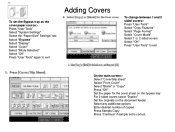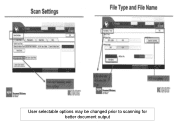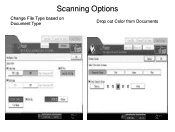Ricoh Aficio MP 5001 Support Question
Find answers below for this question about Ricoh Aficio MP 5001.Need a Ricoh Aficio MP 5001 manual? We have 4 online manuals for this item!
Question posted by spond on January 13th, 2012
How Do I Change My Email Address For Wireless Scanning?
How do I change my email address for wireless scanning?
Current Answers
Answer #1: Posted by freginold on January 14th, 2012 5:32 AM
To change an email address saved as a destination:
- Press User Tools/Counter.
- Touch System Settings.
- Select the Administrator Tools tab.
- Touch Address Book Management.
- Select the entry with the email address you want to change.
- Select the Email tab.
- Change your email address to the new address.
- Press OK to save the change.
- Press User Tools/Counter.
- Touch System Settings.
- Select the Administrator Tools tab.
- Touch Address Book Management.
- Select the entry with the email address you want to change.
- Select the Email tab.
- Change your email address to the new address.
- Press OK to save the change.
Related Ricoh Aficio MP 5001 Manual Pages
Similar Questions
How To Store Email Address To Scan In A 5001 Mp Ricoh Copier
(Posted by JDiamol 9 years ago)
How To Change Email Address On Ricoh Aficio Mp C4000
(Posted by as303F75Wa 10 years ago)
How To Store Email Address For Scanning In Ricoh Mp 5001
(Posted by mplch 10 years ago)
Change Email Address For Scan Option
how do I change the email address for scan option?
how do I change the email address for scan option?
(Posted by fcampbell 11 years ago)
How Do I Put In An Email Address For Scanning?
How do I put in an email address for scanning? RICOH2020D
How do I put in an email address for scanning? RICOH2020D
(Posted by donaldross 11 years ago)