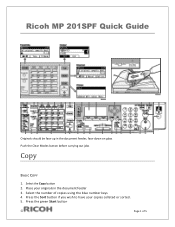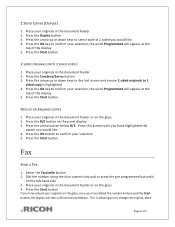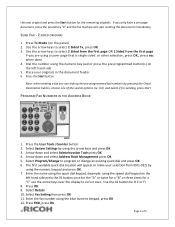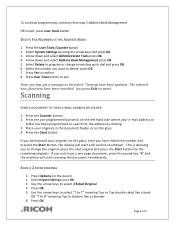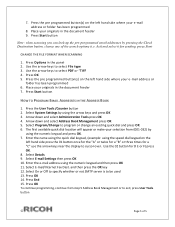Ricoh Aficio MP 201SPF Support Question
Find answers below for this question about Ricoh Aficio MP 201SPF.Need a Ricoh Aficio MP 201SPF manual? We have 1 online manual for this item!
Question posted by caAzza on July 25th, 2014
Use Guide On How To Scan On Aficio Mp 201spf
The person who posted this question about this Ricoh product did not include a detailed explanation. Please use the "Request More Information" button to the right if more details would help you to answer this question.
Current Answers
Answer #1: Posted by freginold on July 31st, 2014 3:05 AM
Hi, you can either view or download the set of manuals for the MP 201 at this link, including the scanner manual:
http://support.ricoh.com/bb_v1oi/html/oi/ra/model/mp201/mp201en.htm
http://support.ricoh.com/bb_v1oi/html/oi/ra/model/mp201/mp201en.htm