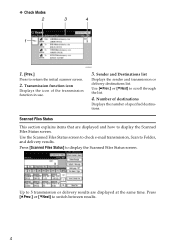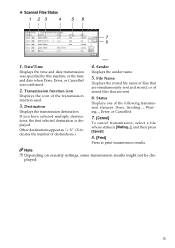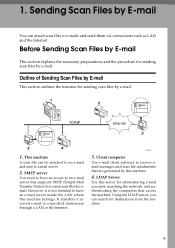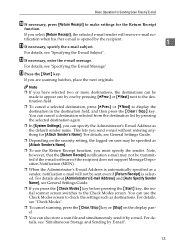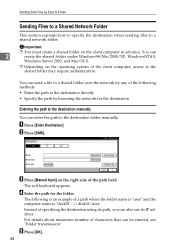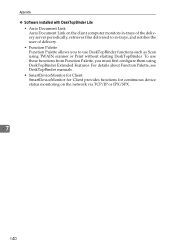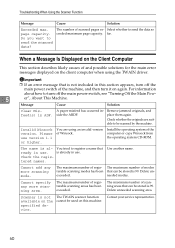Ricoh Aficio MP 171 Support Question
Find answers below for this question about Ricoh Aficio MP 171.Need a Ricoh Aficio MP 171 manual? We have 2 online manuals for this item!
Question posted by arandyj on January 12th, 2014
Can You Scan From A Ricoh 171 To A Mac?
The person who posted this question about this Ricoh product did not include a detailed explanation. Please use the "Request More Information" button to the right if more details would help you to answer this question.
Current Answers
Answer #1: Posted by freginold on February 23rd, 2014 6:02 PM
Hi, as long as the Mac is on the same network and accessible from the MP 171, you should be able to scan from the copier to the Mac (depending on any security settings and firewalls, of course). First you'll need to create and share a folder on the Mac, and then once you've done that, you can map to that folder from the 171 by following the steps in this article:
- How to link to a network share folder from a Ricoh Aficio MP series copier
Related Ricoh Aficio MP 171 Manual Pages
Similar Questions
How Do I Scan To Network Folder On The Mp 171?
It's unclear on the front of the machine how to do this.
It's unclear on the front of the machine how to do this.
(Posted by davecapp 10 months ago)
How To Scan In Colour On Ricoh Aficio Mp C4500
(Posted by djjNadji 10 years ago)
How Do I Scan A Document Into A Aficio Mp C5501
(Posted by greBarry6 10 years ago)
Which Driver Do I Need To Scan With Aficio Mp 171
(Posted by bobjeecua 10 years ago)