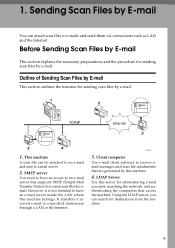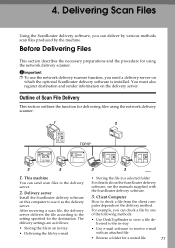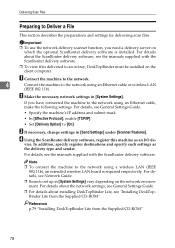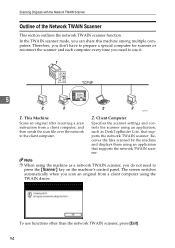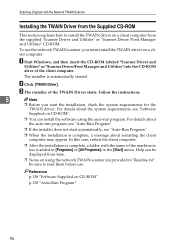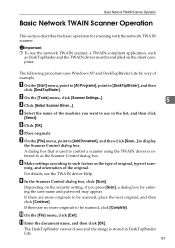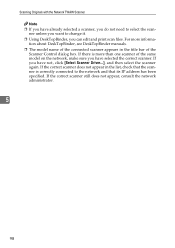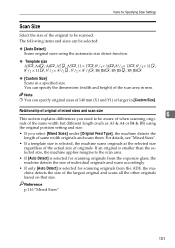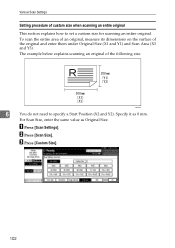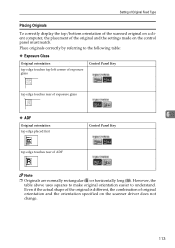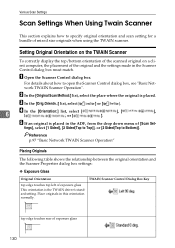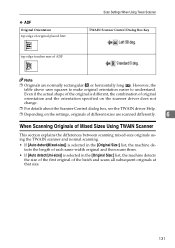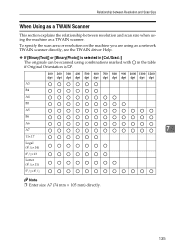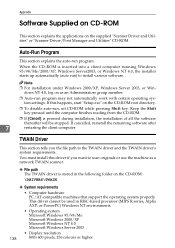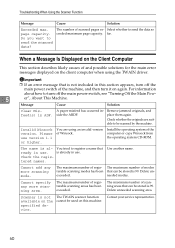Ricoh Aficio MP 171 Support Question
Find answers below for this question about Ricoh Aficio MP 171.Need a Ricoh Aficio MP 171 manual? We have 2 online manuals for this item!
Question posted by bobjeecua on February 12th, 2014
Which Driver Do I Need To Scan With Aficio Mp 171
The person who posted this question about this Ricoh product did not include a detailed explanation. Please use the "Request More Information" button to the right if more details would help you to answer this question.
Current Answers
Answer #1: Posted by freginold on March 15th, 2014 4:28 AM
Hi, you don't need any driver to scan from the MP 171, unless you are doing TWAIN scanning, in which case you will need the TWAIN driver. You can download the TWAIN driver here:
http://support.ricoh.com/bb/html/dr_ut_e/re/model/mp171/mp171sp.htm
If you are scanning to email or scanning to a folder on your computer, you won't need any additional software to do either of those. Instructions for setting up both of those can be found here:
- How to set up scan to folder
- How to set up scan to email
http://support.ricoh.com/bb/html/dr_ut_e/re/model/mp171/mp171sp.htm
If you are scanning to email or scanning to a folder on your computer, you won't need any additional software to do either of those. Instructions for setting up both of those can be found here:
- How to set up scan to folder
- How to set up scan to email
Related Ricoh Aficio MP 171 Manual Pages
Similar Questions
Ricoh Aficio Mp 171 Super G3
How to I add the Ricoh Aficio MP 171 Super G3 printer to my laptop?
How to I add the Ricoh Aficio MP 171 Super G3 printer to my laptop?
(Posted by vballgirl2996 8 years ago)
Need To Download The Drivers For Ricoh Aficio Mp 301 Pcl 6
(Posted by admin11754 10 years ago)
Aficio Mp 171 Error Message
My Nashua Aficio MP 171 is showing ! (exclamation mark) Error. It is also showing Error A. How do I ...
My Nashua Aficio MP 171 is showing ! (exclamation mark) Error. It is also showing Error A. How do I ...
(Posted by setis 11 years ago)
Aficio Mp 171 Not Printing Clearly.
I got an aficio MP 171 printer. when i changed the tonner, it started printing a dirty job. what can...
I got an aficio MP 171 printer. when i changed the tonner, it started printing a dirty job. what can...
(Posted by rkisubika 12 years ago)