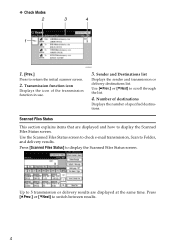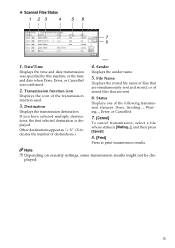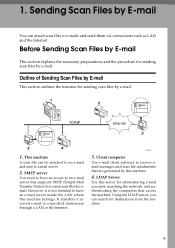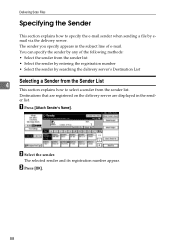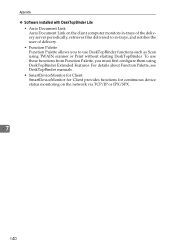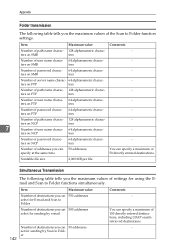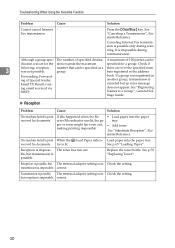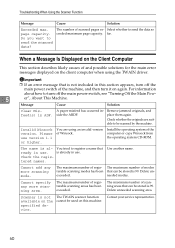Ricoh Aficio MP 171 Support Question
Find answers below for this question about Ricoh Aficio MP 171.Need a Ricoh Aficio MP 171 manual? We have 2 online manuals for this item!
Question posted by dlneupmam on November 16th, 2013
Ricoh Aficio Mp 171 How To Scan To Email
The person who posted this question about this Ricoh product did not include a detailed explanation. Please use the "Request More Information" button to the right if more details would help you to answer this question.
Current Answers
Related Ricoh Aficio MP 171 Manual Pages
Similar Questions
Nashua Aficio Mp 171 Spf 4in1 Printer
i can print from my nashua aficio mp 171 spf printer but it is not giving me the scanner icon on my ...
i can print from my nashua aficio mp 171 spf printer but it is not giving me the scanner icon on my ...
(Posted by wwwcafemail 7 years ago)
Ricoh Aficio Mp 171 Super G3
How to I add the Ricoh Aficio MP 171 Super G3 printer to my laptop?
How to I add the Ricoh Aficio MP 171 Super G3 printer to my laptop?
(Posted by vballgirl2996 8 years ago)
How Do I Make My Ricoh Aficio Mp 171 Scan To A Folder On My Computer?
(Posted by henmom2bo 10 years ago)
Aficio Mp 171 Not Printing Clearly.
I got an aficio MP 171 printer. when i changed the tonner, it started printing a dirty job. what can...
I got an aficio MP 171 printer. when i changed the tonner, it started printing a dirty job. what can...
(Posted by rkisubika 12 years ago)