Ricoh Aficio MP 171 Support Question
Find answers below for this question about Ricoh Aficio MP 171.Need a Ricoh Aficio MP 171 manual? We have 2 online manuals for this item!
Question posted by henmom2bo on January 12th, 2014
How Do I Make My Ricoh Aficio Mp 171 Scan To A Folder On My Computer?
The person who posted this question about this Ricoh product did not include a detailed explanation. Please use the "Request More Information" button to the right if more details would help you to answer this question.
Current Answers
There are currently no answers that have been posted for this question.
Be the first to post an answer! Remember that you can earn up to 1,100 points for every answer you submit. The better the quality of your answer, the better chance it has to be accepted.
Be the first to post an answer! Remember that you can earn up to 1,100 points for every answer you submit. The better the quality of your answer, the better chance it has to be accepted.
Related Ricoh Aficio MP 171 Manual Pages
Operating Instructions - Page 1


... Information in "About This Machine" before you use this machine and keep it handy for future reference. For safe and correct use, be sure to Folder 3 Storing Files Using the Scanner Function 4 Delivering Scan Files 5 Scanning Originals with the Network TWAIN Scanner 6 Various Scan Settings 7 Appendix
Read this manual carefully before using the machine.
Operating Instructions - Page 5


... 29 Simultaneous Storage and Sending by E-mail 30 Sending the URL by Scan to Folder 35 Registering Destination Folders in the Address Book 36 Scan to Folder Screen 37
Basic Operations When Using Scan to Folder 38 Switching to the Scan to Folder Screen 40 Specifying Scan to Folder Destinations 41
Selecting the Destination from the List 28 Manual Entry of...
Operating Instructions - Page 6


... the Sender by Entering the Registration Number 89 Selecting a Sender by Scan to Folder 55
3. Scanning Originals with the Network TWAIN Scanner
Before Using the Network TWAIN Scanner ... Delivery Server ...91 Simultaneous Storage and Delivery 92
5. Delivering Scan Files
Before Delivering Files 77 Outline of Scan File Delivery 77 Preparing to Deliver a File 78 Installing DeskTopBinder...
Operating Instructions - Page 7


6. Appendix
Relationship between Resolution and Scan Size 133 When Using E-mail, Folder Sending, Storing or Network Delivery Function .........134... Mixed Sizes Using TWAIN Scanner 131
7. Various Scan Settings
Specifying Scan Settings 99 Items for Specifying Scan Settings 100
Scan Type ...100 Resolution ...100 Image Density ...100 Scan Size ...101 Edit ...109 Setting for Transmission/Storage...
Operating Instructions - Page 10


..., see chapter 1 "Sending Scan Files by E-mail". • Sending scan files to a shared folder
For details, see chapter 2 "Sending Scan Files by Scan to Folder". • Sending scan files to an FTP server
For details, see chapter 2 "Sending Scan Files by Scan to Folder". • Sending scan files to a NetWare server
For details, see chapter 2 "Sending Scan Files by Scan to specify the...
Operating Instructions - Page 11


...", "List of Stored Files screen, or Network Delivery Scanner screen in this manual. ARQ001S
3
For details, see "E-mail Screen", "Scan to Folder screen, List of Stored Files", and "Network Delivery Scanner Screen". Pressing the {Check Modes} key switches the screen from the initial scanner screen to display ...
Operating Instructions - Page 12
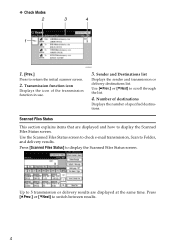
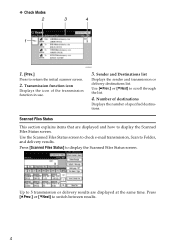
....] or [TNext] to Folder, and delivery results.
Use the Scanned Files Status screen to check e-mail transmission, Scan to scroll through the list.
4. Up to 5 transmission or delivery results are displayed and how to return the initial scanner screen.
2. Press [UPrev.] or [TNext] to display the Scanned Files Status screen.
Press [Scanned Files Status] to...
Operating Instructions - Page 14


... the Scanner Features screen, press the {User Tools / Counter} key. For detailed setting method, see General Settings Guide.
❖ Scan Settings
Items
Description
Default Scan Settings
Make various basic settings, such as the scanning mode that appears under [Original Feed Type] on the initial display of this machine on or the {Clear Mode} key...
Operating Instructions - Page 15


... [Update Delivery Server Destination List].
Destination List Display Priority 2 Select whether to [On]. Selected titles appear in the e-mail and Scan to Folder destination list used when searching for e-mail and Scan to update the delivery server's destination list by the ScanRouter delivery software. To use this function, under [System Settings], set [Delivery...
Operating Instructions - Page 18


... following settings. B Make the necessary network setting in the address book.
For details about how to the network using Web Image
Monitor or SmartDeviceMonitor for Admin. Registering E-mail Addresses in the Address Book
You can also register e-mail addresses in [Send Settings] under [Administrator Tools] from [System Settings].
Sending Scan Files by...
Operating Instructions - Page 19


... appear like [ ]. If more than one destination has been specified, press [UPrev.] or [TNext] to scroll through the destinations.
2. [ ] E-mail / Scan to Folder
Press to switch between the e-mail function and the Scan to switch the screen. Destination List
The list of this symbol ( ).
11 Keys that appears.
6. [Attach Sender's Name] [Return Re...
Operating Instructions - Page 20


B If the network delivery scanner screen or Scan to Folder screen appears,
switch to scan one or both sides of
the originals. C Place ...Make sure that no previous settings remain.
Sending Scan Files by E-mail
Basic Operation for Sending Scan Files by e-mail.
For details, see "Setting for sending scan files by E-mail
1
This section describes the basic operation for Scanning...
Operating Instructions - Page 44


... subnet mask.
• Specify the gateway address.
• In [Effective Protocol], enable [TCP/IP].
2
• To send files to shared folders, enable [SMB] in [Effective Protocol].
Sending Scan Files by Scan to Folder
B Make the necessary network settings in [System Settings] vary depending on the machine type, you have connected the machine to the network...
Operating Instructions - Page 46
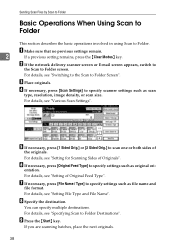
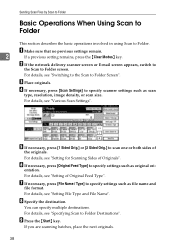
... Originals". F If necessary, press [Original Feed Type] to Folder.
If you are scanning batches, place the next originals.
38 Sending Scan Files by Scan to Folder
Basic Operations When Using Scan to Folder
This section describes the basic operations involved in using Scan to specify settings such as original ori- A Make sure that no previous settings remain.
2
If a previous...
Operating Instructions - Page 63


... the screen for a Stored File". A Press [Store File].
2
B Press [Send & Store]. E Specify the destination, make any other necessary settings, and then send
the file.
D Press [OK]. For details about sending a file by Scan to Folder, see "Basic Operations When Using Scan to Folder". For details, see "Sending a Stored File".
55 Simultaneous Storage and Sending by...
Operating Instructions - Page 78
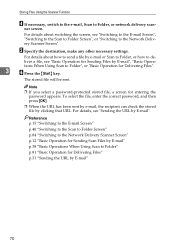
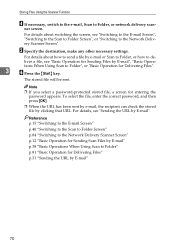
..., a screen for Sending Files by E-mail"
70 E Specify the destination, make any other necessary settings. For details, see "Basic Operation for entering the password appears.
Storing Files Using the Scanner Function
D If necessary, switch to the e-mail, Scan to Folder, or network delivery scan- liver a file, see "Sending the URL by clicking that URL.
Operating Instructions - Page 89
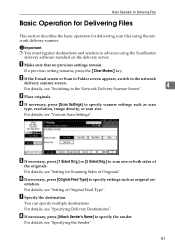
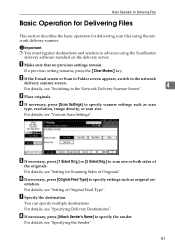
... key. B If the E-mail screen or Scan to Folder screen appears, switch to specify settings such as scan
type, resolution, image density, or scan size. For details, see "Specifying Delivery Destinations"..... A Make sure that no previous settings remain. Basic Operation for Delivering Files
Basic Operation for Delivering Files
This section describes the basic operation for Scanning Sides of...
Operating Instructions - Page 128


... Folder, delivering, or stor-
To scan originals using the exposure glass, select [Batch]. For details about [Switch to Batch] under [Scanner Features]. For details about [Batch] and [SADF], see "Setting File Type and File Name".
ing.
120
To scan originals using the ADF, select [SADF]. E Make settings for sending multiple originals as a multipage file...
Operating Instructions - Page 29
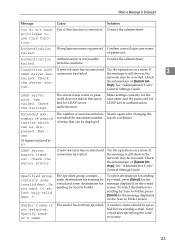
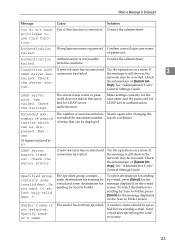
...server auth. The entered user name or password does not match that can be displayed. Make settings correctly for the user name and the password for sending by e-mail and some... information of [System Settings].
To select destination for sending by Scan to Folder, press [Select] for the message displayed on the Scan to Folder screen. The sender has not been specified.
the message is ...
Operating Instructions - Page 64
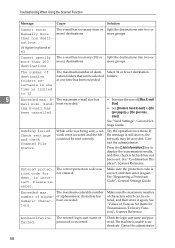
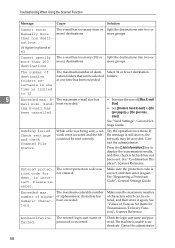
...See "Confirmation Displays", Scanner Reference. The maximum enterable number number of destination folders se- Make sure the maximum number of characters which job has not been sent. ...again. Contact the administrator.
58 See "Send Settings", General Settings Guide. Check settings and check Scanned File Status.
See "Values of [Max. E-mail
mail size. Sending failed.
of desti-...
Similar Questions
Nashua Aficio Mp 171 Spf 4in1 Printer
i can print from my nashua aficio mp 171 spf printer but it is not giving me the scanner icon on my ...
i can print from my nashua aficio mp 171 spf printer but it is not giving me the scanner icon on my ...
(Posted by wwwcafemail 7 years ago)
Ricoh Aficio Mp 171 Super G3
How to I add the Ricoh Aficio MP 171 Super G3 printer to my laptop?
How to I add the Ricoh Aficio MP 171 Super G3 printer to my laptop?
(Posted by vballgirl2996 8 years ago)
How Do I Set A Default Scan Folder On Ricoh Aficio Mp 171
(Posted by culvdandy 10 years ago)

