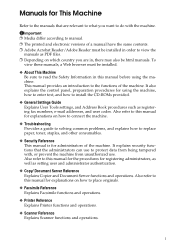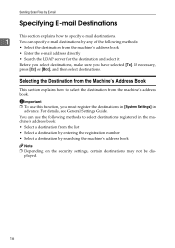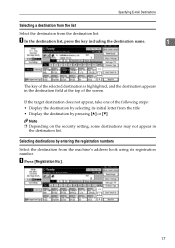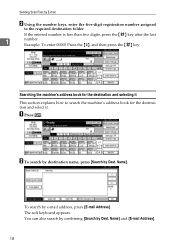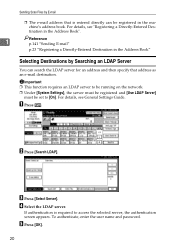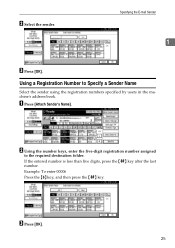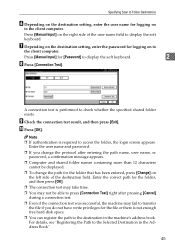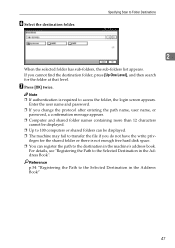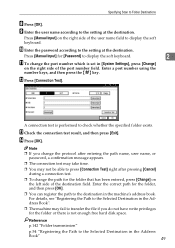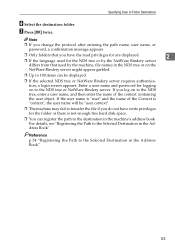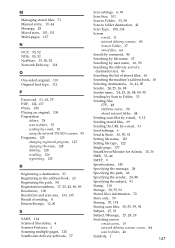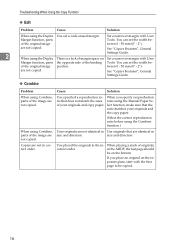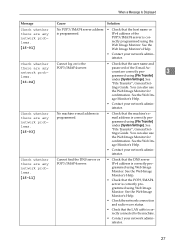Ricoh Aficio MP 171 Support Question
Find answers below for this question about Ricoh Aficio MP 171.Need a Ricoh Aficio MP 171 manual? We have 2 online manuals for this item!
Question posted by ycmaint on August 16th, 2012
How Do I Get My Richo On My Desktop To Make Changes To Address Book
I need to get the the home page on my computer to correct address book- no web seach gets me there.
Current Answers
Answer #1: Posted by tino84 on August 16th, 2012 5:05 AM
You use the IP address of the Device within an internet browser and then login as the administrator, see instructions below.
- IP Address or Host Name of the copier.
- This can be found on the Config Page within the copier,
- Select the User tools, little button with a diamond and 123 written on it.
- Select Printer Features by pressing ok
- Select List/Test Print
- Select the Config Page, the machine will generate a configuration page
- Under the heading Host Interface you will find the IP Address (IPV4 Address)
- Under the heading Interface Information you will find Host Name.
- Open up the Web Image Monitor by typing in the IP Address or the Host Name from your configuration page into your normal Web Brower Address bar. If using the IP Address you should miss out any zero’s before number such as 172.021.000.001 should be entered as 172.21.0.1,
- Press Login, top right of screen,
- Enter “admin” as the user name. There is no Password as default.
- Click Login,
- Now on the left of the screen you should have Address Book, select this.
Related Ricoh Aficio MP 171 Manual Pages
Similar Questions
How To Add Someone To Address Book On Ricoh Aficio Mp 171
(Posted by jakra 9 years ago)
Ricoh Aficio Mp 2000 How To Change Password In Address Book
(Posted by gero 9 years ago)
How To Change Address Book Display On Ricoh 5002
(Posted by tennajtu 10 years ago)
How To Change Address Book Ricoh Aficio Mp C4000
(Posted by wmchmis 10 years ago)
Scanner Address Book
How do I save an email into address book of Ricoh Aficio MP201
How do I save an email into address book of Ricoh Aficio MP201
(Posted by sarahp 11 years ago)