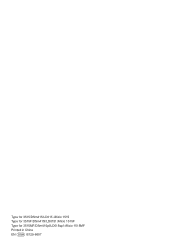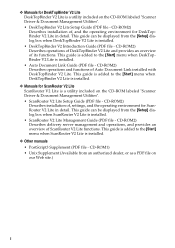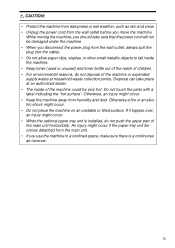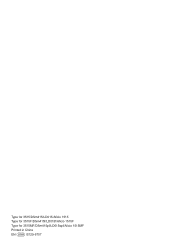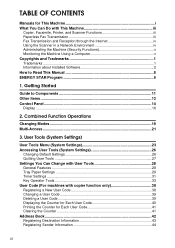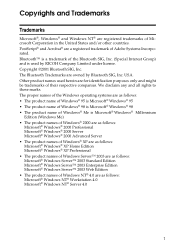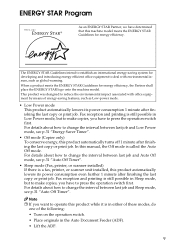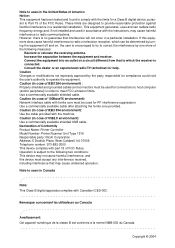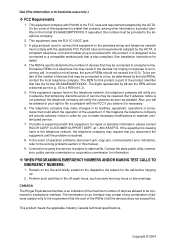Ricoh AFICIO 1515 MF Support Question
Find answers below for this question about Ricoh AFICIO 1515 MF - B/W Laser - All-in-One.Need a Ricoh AFICIO 1515 MF manual? We have 6 online manuals for this item!
Question posted by mhw1Dersan on December 31st, 2013
How Do I Install A Photoconductor For Ricoh Aficio 1515f
Current Answers
Answer #1: Posted by freginold on March 9th, 2014 10:30 AM
- Open the copier's front door and the right side door
- Lift up the green toner handle and slide the toner hopper all the way out
- Disconnect the wire connector where the PCU plugs into the copier (below where the toner hopper sits) and unwrap the wire from its holder
- Push down on the button on the upper left side of the PCU and slide the PCU straight out of the machine
- Unwrap the new PCU and remove all tape/packing material
- Slide the new PCU straight into the machine
- Connect the wire to the connector, and position the wire behind the plastic holder so it doesn't get pinched by the toner hopper
- Slide the toner hopper back into the machine until it clicks in place, and push the green handle down
- Close the front and side doors
Related Ricoh AFICIO 1515 MF Manual Pages
Similar Questions
i have problem when trying to install this printer. at first, when i key in IP network, automaticall...
how do i use die scaner fisality of my aficio 1515 mf