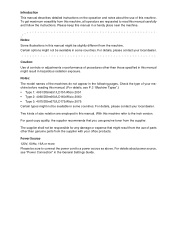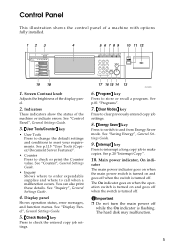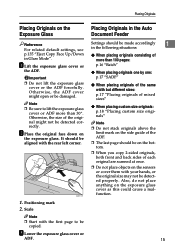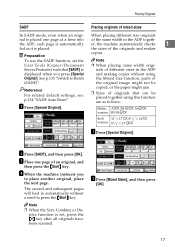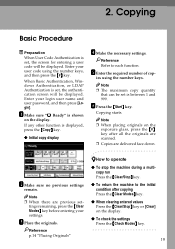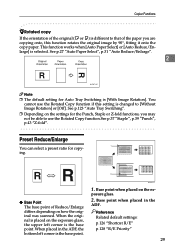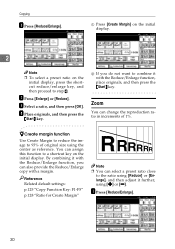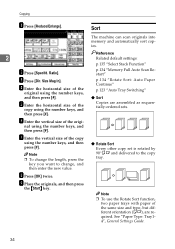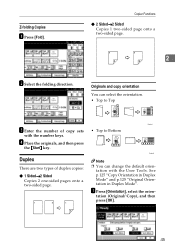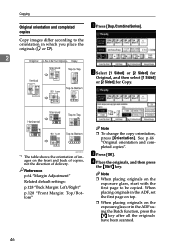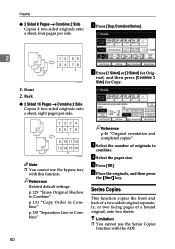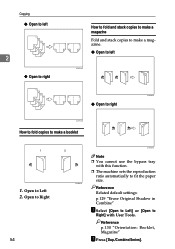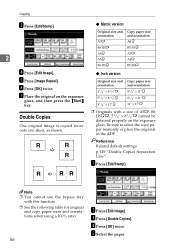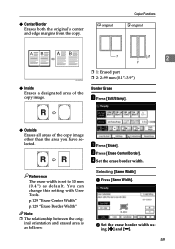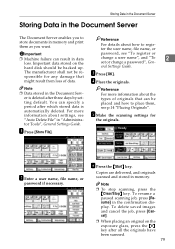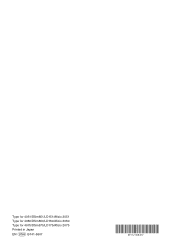Ricoh 2075 Support Question
Find answers below for this question about Ricoh 2075 - Aficio B/W Laser.Need a Ricoh 2075 manual? We have 1 online manual for this item!
Question posted by alowSJRW on July 20th, 2014
Ricoh Aficio 1075 What Is Default Password
The person who posted this question about this Ricoh product did not include a detailed explanation. Please use the "Request More Information" button to the right if more details would help you to answer this question.
Current Answers
Related Ricoh 2075 Manual Pages
Similar Questions
Hola.mi Aficio 2075 Error 495 Y 322
Hola. Mi Aficio 2075 comenzo a marcar Error sc 495 y luego error 322. Que puede estar pasando.
Hola. Mi Aficio 2075 comenzo a marcar Error sc 495 y luego error 322. Que puede estar pasando.
(Posted by rhmenga 3 years ago)
Ricoh Aficio 2075 Fuser Cleaning Web Not Turning
ricoh aficio 2075 fuser cleaning web not turning after placed
ricoh aficio 2075 fuser cleaning web not turning after placed
(Posted by Anonymous-150706 9 years ago)
Default Password Of Ricoh Mp 2051
I want to know what is the default password of recoh 2051
I want to know what is the default password of recoh 2051
(Posted by ameetdave 10 years ago)
Ricoh2075-aficio B/n Laser¿como Activar El Ahorrador De EnergÃa?
(Posted by jusar919 11 years ago)