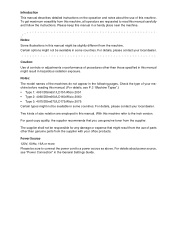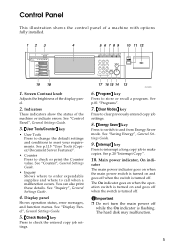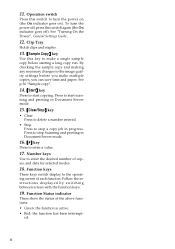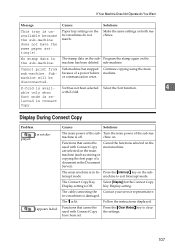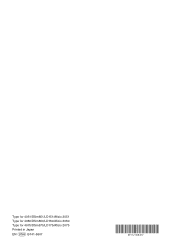Ricoh 2075 Support Question
Find answers below for this question about Ricoh 2075 - Aficio B/W Laser.Need a Ricoh 2075 manual? We have 1 online manual for this item!
Question posted by Anonymous-150706 on April 16th, 2015
Ricoh Aficio 2075 Fuser Cleaning Web Not Turning
ricoh aficio 2075 fuser cleaning web not turning after placed
Current Answers
Answer #1: Posted by freginold on April 17th, 2015 3:15 AM
If you're sure the web was installed correctly, the web motor may have gone bad. I've seen that happen on the 2075 series several times. Depending on how sure you are that it's the motor, you may want to replace the motor itself (part #AX040180) or the whole web unit (part #B1404093).
Related Ricoh 2075 Manual Pages
Similar Questions
Hola.mi Aficio 2075 Error 495 Y 322
Hola. Mi Aficio 2075 comenzo a marcar Error sc 495 y luego error 322. Que puede estar pasando.
Hola. Mi Aficio 2075 comenzo a marcar Error sc 495 y luego error 322. Que puede estar pasando.
(Posted by rhmenga 2 years ago)
Ricoh Aficio 1075 What Is Default Password
(Posted by alowSJRW 9 years ago)
How To Replace Ricoh Aficio Mp 5000 Cleaning Web
(Posted by keojc2011 10 years ago)
Como Resolver Problema Na Ricoh Aficio 2060 Com Codigo De Erro Sc 818
(Posted by plantomaq 11 years ago)
Displays Cleaning Web Replaciment Message
(Posted by Anonymous-66268 11 years ago)