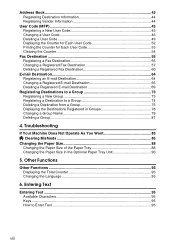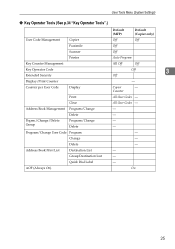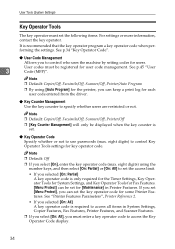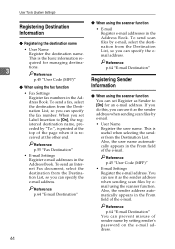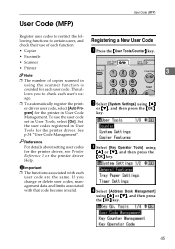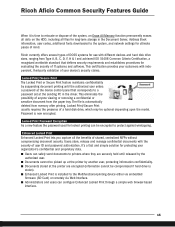Ricoh 2020D Support Question
Find answers below for this question about Ricoh 2020D - Aficio B/W Laser.Need a Ricoh 2020D manual? We have 6 online manuals for this item!
Question posted by mbulama88 on July 25th, 2012
User Code
my ricoh africio 2020d tell me to enter user code and i dont know the code
Requests for more information
Request from tino84 on July 25th, 2012 7:43 AM
do you need to find out what the code is or are you looking for this feature to be disabled?
do you need to find out what the code is or are you looking for this feature to be disabled?
Current Answers
Answer #1: Posted by freginold on July 26th, 2012 8:25 AM
If you have a machine administrator or network administrator, they should be able to supply you with a user name or password. If this is your personal machine and no one else uses or administers it, and as long as the Administrator Tools section of the copier's User Tools is not locked, you can go in there (User Tools/Counter > System Settings > Administrator Tools) and print out a list of all the user codes.
Related Ricoh 2020D Manual Pages
Similar Questions
I Need The Code User The Ricoh 2020d Plz
(Posted by abdrrahim254 11 years ago)
How Do I Put In An Email Address For Scanning?
How do I put in an email address for scanning? RICOH2020D
How do I put in an email address for scanning? RICOH2020D
(Posted by donaldross 11 years ago)
Ricoh Aficio Mp C4501 - 'incompatible Usb Device - Please Check The Device'
Hello, When trying to print from the USB port, with a Memorex 2.0 flash drive, I receive the follow...
Hello, When trying to print from the USB port, with a Memorex 2.0 flash drive, I receive the follow...
(Posted by taylornaslund22 11 years ago)
Where Is The 'job Information Key' On The Ricoh Aficio 2020d?
Our scanner has stopped working and it posts a comment to go to the "Job information key" to find ou...
Our scanner has stopped working and it posts a comment to go to the "Job information key" to find ou...
(Posted by lynntff 11 years ago)
Ricoh Aficio Mp 1600 Le Multifunctional
please get me driver for ricoh aficio MP 1600 le multifunctional
please get me driver for ricoh aficio MP 1600 le multifunctional
(Posted by sampathkumark74 11 years ago)