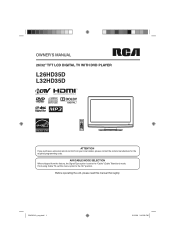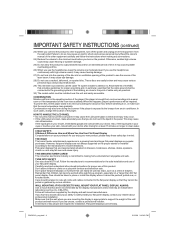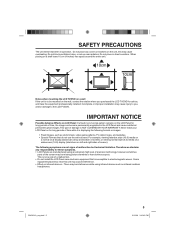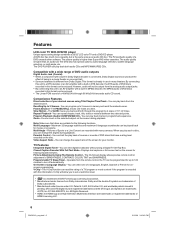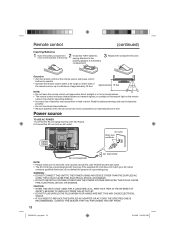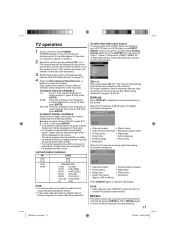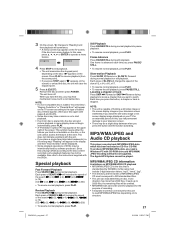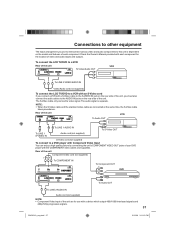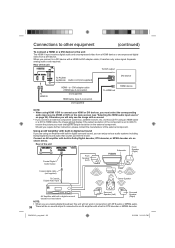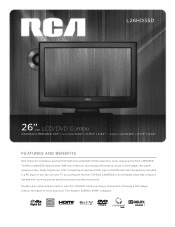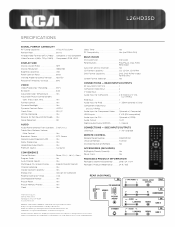RCA L26HD35D Support Question
Find answers below for this question about RCA L26HD35D - 25.9" LCD TV.Need a RCA L26HD35D manual? We have 4 online manuals for this item!
Question posted by jamesparrish on September 20th, 2011
How Do Get A Dvd To Eject It Will Not Eject With Eject Button
The person who posted this question about this RCA product did not include a detailed explanation. Please use the "Request More Information" button to the right if more details would help you to answer this question.
Current Answers
Related RCA L26HD35D Manual Pages
RCA Knowledge Base Results
We have determined that the information below may contain an answer to this question. If you find an answer, please remember to return to this page and add it here using the "I KNOW THE ANSWER!" button above. It's that easy to earn points!-
CD Player Operation on Jensen CDX6311 CD Receiver
.... To stop repeating. Do not attempt to suspend disc play and eject the disc, press the eject button. Release the button to display any text encoded on the display panel. CD Player Operation Insert and Eject CD Press the Eject button and let the motorized front panel swing-down to fast forward or fast reverse through the disc. We... -
CD Operation on Jensen MP7610 Receiver
... CD Text: Press AS/PS to display the CD slot. CD and CD Changer Operation on MP7610 Head Unit Insert and Eject CD: Press the eject button and let the motorized front panel swing down to display any text encoded on the CD (song title, artist, etc.). 7801 04/26/2010 03:20 PM... -
CD Player Operation on Jensen MP7610XMi Receiver
...CD Receiver CD Player Operation on MP7610XMi Head Unit Insert and Eject CD: Press the eject button and let the motorized front panel swing down to continuously repeat the selected track. CD Player Operation... to stop repeating. Insert a CD label-side up. The front panel will close automatically or you can press the eject button again to fast forward or fast reverse through the disc. Press and...
Similar Questions
Rca L32hd41 Lcd Tv Aspect Ratio Adjustment No Remote
How how can I adjust my aspect ratio on my RCA 32-in without a remoteor what code would allow me to ...
How how can I adjust my aspect ratio on my RCA 32-in without a remoteor what code would allow me to ...
(Posted by nationkenneth49 3 years ago)
There Is A Green Line In The Center Of My 32' Rca Led Lcd Tv Whenever I Turn It
how do I fix it
how do I fix it
(Posted by big34willie 11 years ago)
Code For Rca Universal Remote To Work With L26hd35d Flat Panel Tv/dvd Combo
(Posted by mvalencia57 11 years ago)
How Can I Get To The Aux Channels On An Rca Truflat Tv Without The Remote?
My neighbor has an RCA Trueflat TV and the remote control is lost. I need to find out how for her to...
My neighbor has an RCA Trueflat TV and the remote control is lost. I need to find out how for her to...
(Posted by rhinson2004 11 years ago)
How To Attach A Dvd/vcr Recorder (audio/video) Out To The Tv
TV has one audio/video input; need to attach a dvd/vhs recorder (Sony). How do I attach the audio vi...
TV has one audio/video input; need to attach a dvd/vhs recorder (Sony). How do I attach the audio vi...
(Posted by mercedes1946 11 years ago)