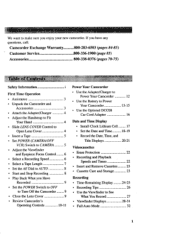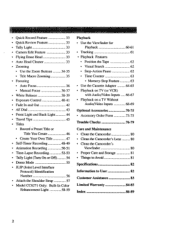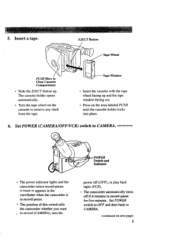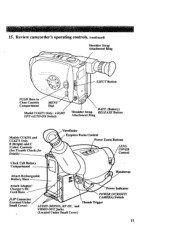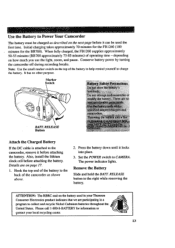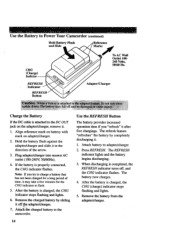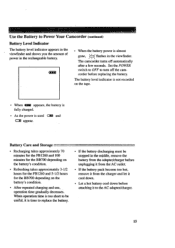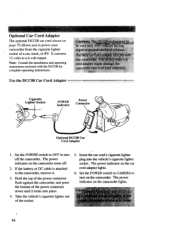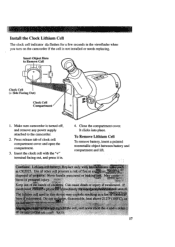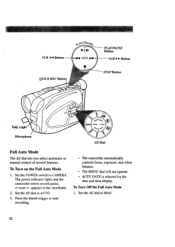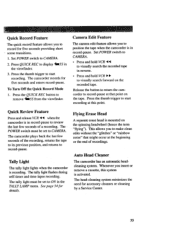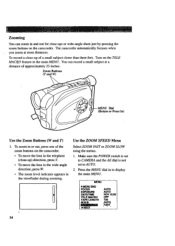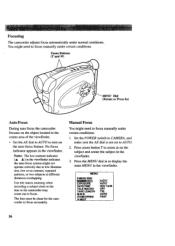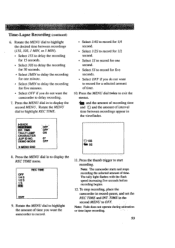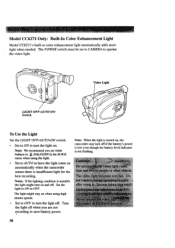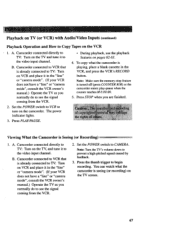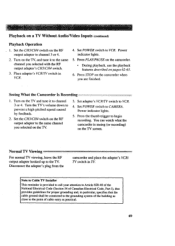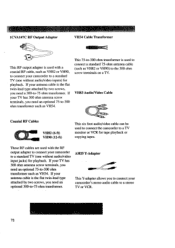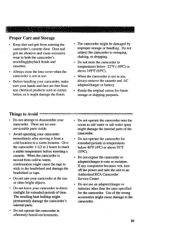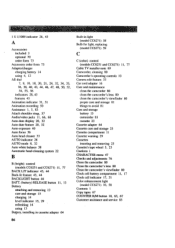RCA CC6151 Support Question
Find answers below for this question about RCA CC6151 - VHS-C Camcorder.Need a RCA CC6151 manual? We have 1 online manual for this item!
Question posted by Anonymous-175180 on February 10th, 2024
My Camcorder Wont Turn On
Current Answers
Answer #1: Posted by SonuKumar on February 11th, 2024 10:50 PM
Please respond to my effort to provide you with the best possible solution by using the "Acceptable Solution" and/or the "Helpful" buttons when the answer has proven to be helpful.
Regards,
Sonu
Your search handyman for all e-support needs!!
Answer #2: Posted by Ramdi28 on February 20th, 2024 11:48 PM
Examine the Power Source: Make sure the battery in the camcorder is installed and charged correctly. Make sure the AC adapter you're using is firmly attached to the camcorder and inserted into a functioning power socket.
Reset the Camcorder: You can try a soft reset, which involves taking out the battery and plugging in no power for a short while. Next, try turning on the camcorder once more by re-plugging the battery or connecting the power source.
Examine the Battery: Seek out any obvious corrosion or damage to the battery. It could be necessary to replace the battery if it is damaged or has reached the end of its useful life.
Related RCA CC6151 Manual Pages
RCA Knowledge Base Results
We have determined that the information below may contain an answer to this question. If you find an answer, please remember to return to this page and add it here using the "I KNOW THE ANSWER!" button above. It's that easy to earn points!-
Troubleshooting the RCA Small Wonder EZ217 Series Camcorder
...used my EZ217 SD card in another camera, now Memory Manager does not show "processing", replace the batteries with the added benefit of the card parallel to use . Generally these steps again. 6057 09/11/2009 12:20 PM Video... message when trying to see the Video Format FAQ HERE for the EZ217 RCA Small Wonder Camcorder? Reinsert the batteries and turn the camcorder on my EZ217... -
Find Answers
... load mechanism working TH1611 wont turn on th1611 wont work off computer DTA 800 manual TH1611, warranty format rp-5022 TC11 23 Information on the RCA Small Wonder EZ217 Series Camcorder BOX.net for RCA Small Wonder EZ217 Operating Instructions RCA Small Wonder EZ217 YouTube for my RCA Small Wonder EZ217 Video Formats for RCA... -
Find Answers
11 12 13 14 15 16 17 18 updating dvd recorder camcorder battery charger DVD DRIVES info button DVD,PLAYER,MANUALS pearl wont turn on rca auto shot camcorder 176 Bluetooth Operation on the Jensen VM9214 Using Bluetooth with the Jensen BT1613 receiver Audio and Channel Troubleshooting the Jensen BT1613 Receiver New Operating Instructions for the Phase...
Similar Questions
How does one open the video compartment on the 200X?
i plugged my camera inside the usb port and when i took it out it stopped working propperly it rarel...
i can not get door open to put tape in e02 safe guard mode how do i reset