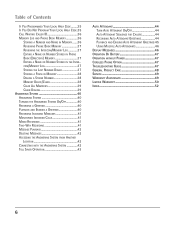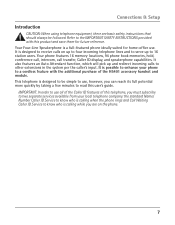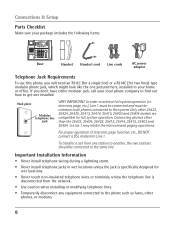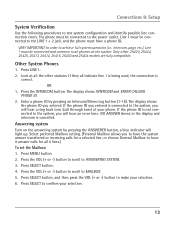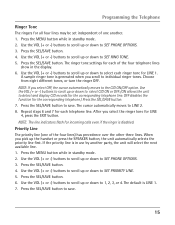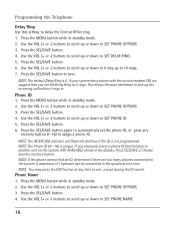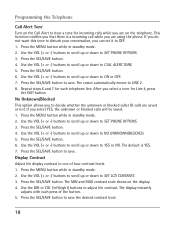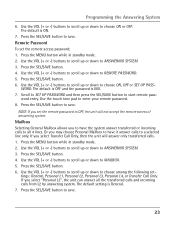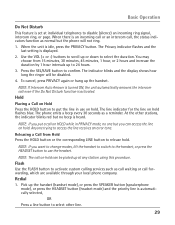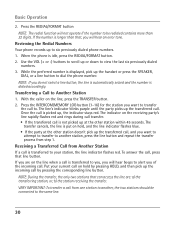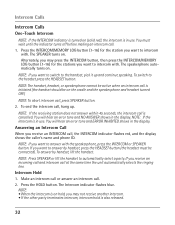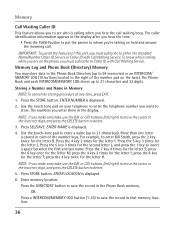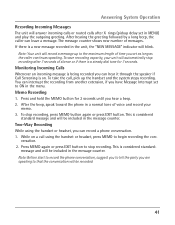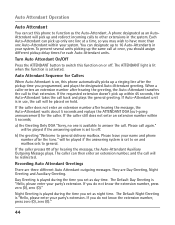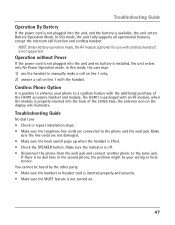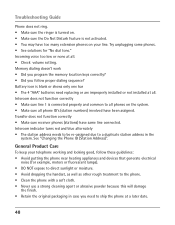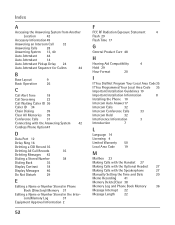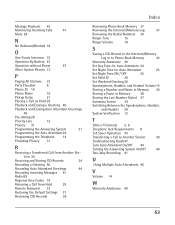RCA 25425RE1 Support Question
Find answers below for this question about RCA 25425RE1 - ViSYS Corded Phone.Need a RCA 25425RE1 manual? We have 1 online manual for this item!
Question posted by lances15076 on May 7th, 2013
Very Loud Ring Tone For Incoming Calls
we have 4 lines , line 1 and 2 ring normal but 3 and 4 ring very loud. is rhere a solution?
Current Answers
Related RCA 25425RE1 Manual Pages
RCA Knowledge Base Results
We have determined that the information below may contain an answer to this question. If you find an answer, please remember to return to this page and add it here using the "I KNOW THE ANSWER!" button above. It's that easy to earn points!-
Basic Operation of Phase Linear BT1611i Head Unit
...from "00" to the normal display after all incoming calls. Balance: Press the ...ring volume from "-6" to choose "Local". Clock Set: Turn the Audio Control left ). Beep Tone: The beep tone feature allows the selection of an audible beep tone...are connected via the Sub line out connection on the ...again to reconnect or disconnect a paired mobile phone manually. Audio Menu Press and hold the... -
Bluetooth Operation on Jensen MP6612i Multi-Media Receiver
... appear on the second line. If pairing failed, ...phone, not the unit. You can control a Bluetooth audio player via A2DP or Audio/Video Remote Control Profile (AVRCP). Managing Incoming Calls When connected to the Bluetooth screen when a call . The call . Answering an Incoming Call: To answer the call . For best reception, speak loudly and clearly. Rejecting an Incoming Call... -
Using the Advent TOYBTSW3 Bluetooth Hands Free Vehicle Kit
... keypad for 2 seconds. Ignore an Incoming Call To Ignore an incoming call press the ANSWER key. Transfer a Call To transfer a call between Bluetooth hands free or normal phone operation press and hold the ANSWER key for 2 seconds. Pairing To activate phone pairing press both the UP and DOWN keys together for phones that have multiple phones paired to the system the...
Similar Questions
How To Change Number Of Rings For Incoming Calls From A Rca Executive Series
phones
phones
(Posted by ruitin 9 years ago)
Why Does My Corded Phone Ring On Incoming Calls When Ringer Turned Off
(Posted by kaitam 10 years ago)
Our Business Phone Is Not Ringing When A Person Tries To Make An Incoming Call.
Our business phone is not ringing when someone tries to make an incoming call, the volume automatica...
Our business phone is not ringing when someone tries to make an incoming call, the volume automatica...
(Posted by creativebrick80853 11 years ago)
How Do I Change The Ring Tone On My Rca Corded Phone?
How do I change the ring tone on my RCA corded phone?
How do I change the ring tone on my RCA corded phone?
(Posted by juliehenderson 11 years ago)
Call Forwarding
How do I forward incoming calls to my cell phone.
How do I forward incoming calls to my cell phone.
(Posted by leslieberry 12 years ago)