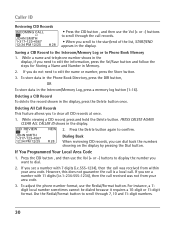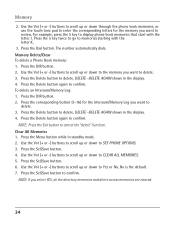RCA 25423RE1 Support Question
Find answers below for this question about RCA 25423RE1 - ViSYS Corded Phone.Need a RCA 25423RE1 manual? We have 1 online manual for this item!
Question posted by Dentures247 on September 17th, 2010
Setting Up Intercom Feature
How do I set up the intercom feature on my rca phone to another phone?
Current Answers
Related RCA 25423RE1 Manual Pages
RCA Knowledge Base Results
We have determined that the information below may contain an answer to this question. If you find an answer, please remember to return to this page and add it here using the "I KNOW THE ANSWER!" button above. It's that easy to earn points!-
Connecting LF-30S Receiver to Components
...connecting the transmitter to your powered speakers to a "Y" adapter mini phone jack adapter (3.5mm to stereo RCA plug - Be sure the...not feed the LF-30S into a standard A/C wall outlet. Connect one set of the receiver. There are two ways to connect the LF-30S Receiver...mono sound only), connect the white plugs on using its PIP feature. IMPORTANT: The system is then connected to my TV and ... -
Managing Devices with ARRU449 Universal Smart Remote Control
...as power, channel, and volume work , continue to test other relevant keys for your cell phone to enter letters and numbers. You can learn one from the infrared window then press and... Press the Options soft key and select New Device. Highlight the type of the commands. Setting Locks The Lock feature lets you want to delete characters. Press SEL to the list of device you 're ... -
Connecting the RCA RT2760 Home Theater System
...audio signals. Plug the power cord in your receiver into the outlet. This feature automatically converts multi-channel speaker outputs...plugging your ears, reduce volume or discontinue use the PHONES jack on the receiver. When connecting subwoofer, connect subwoofer...are provided with the wide slot in place. Factory Setting The unit is restored. Press PRESET + , PRESET - , ...
Similar Questions
How To See Caller Id Rca 25423re1 - Visys Corded Phone
(Posted by hmilS1 9 years ago)
How To Set Up A Voicemail On Visys Cordless Phone
(Posted by dmsgrjay15 9 years ago)
How To Use The Intercom On A Rca Visys Work Phone
(Posted by Neshng 10 years ago)
How To Set Up Rca Visys Business Phone
(Posted by nadederekm 10 years ago)
How To Set Up Voicemail On Rca Visys Cordless Phone
(Posted by dalibenit 10 years ago)