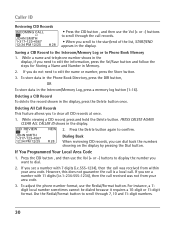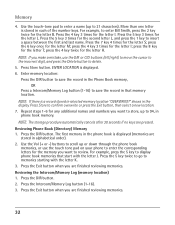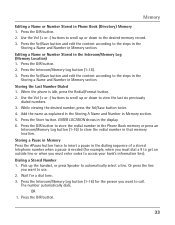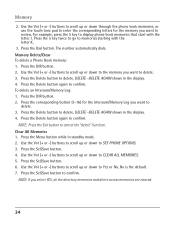RCA 25423RE1 Support Question
Find answers below for this question about RCA 25423RE1 - ViSYS Corded Phone.Need a RCA 25423RE1 manual? We have 1 online manual for this item!
Question posted by Neshng on March 30th, 2014
How To Use The Intercom On A Rca Visys Work Phone
The person who posted this question about this RCA product did not include a detailed explanation. Please use the "Request More Information" button to the right if more details would help you to answer this question.
Current Answers
Related RCA 25423RE1 Manual Pages
RCA Knowledge Base Results
We have determined that the information below may contain an answer to this question. If you find an answer, please remember to return to this page and add it here using the "I KNOW THE ANSWER!" button above. It's that easy to earn points!-
Troubleshooting the LF-30S Transmitter System
... an electrical outlet. For more information on /off . cordless phone, wireless network, microwave, baby monitor, etc.). Make sure the receiver and transmitter's power adapter cords are both set to stop working what can I do? If a microwave is there no picture or sound when using the same frequency (i.e. Check that is set to the receiver... -
Using Controls of the Jensen NVX3000PC
...Connecting Ipod to many different devices including PDAs, Digital Cameras, Mobile phones Mini SD Card Info Mini SD card must be used . The TV port on the Auto PC. 3. Battery on/...convenience: A regular AC adapter and a car cigar jack adapter. The orange flashing indicates that the HDD work is used . Mini SD card slot : With mini SD slot, you can be formatted. Audiovox voids guarantee if... -
Operation of the RCA RD1080 Digital MP3 Player
...to enter program mode. Press STOP once to stop mode, press ENTER to use headphones: Insert the phone plug into "-" and remains flashing. This causes the track number to display ... DSP - Selects between ST / Mono. MUSIC - Presses to next track. USB - Connects USB cable. PHONES - Adjusts sound volume. General Operation: Playback: In OFF mode, press PLAY to resume playback. You can...
Similar Questions
How To Use Memory Of A Phone Number On A Rca Visys Office Phone
(Posted by dukboutaa 10 years ago)
How To Program To Transfer Lines On A Rca Visys Work Phone
(Posted by bobbrnado 10 years ago)
How To Use Intercom On Rca Visys Phone System
(Posted by ferma 10 years ago)
Will My Rca 25423re1-a Intercom Feature Work With A Panasonic Kx-ts4200?
I need to figure out how to get my phone in the front of the office to intercom with my phone in my ...
I need to figure out how to get my phone in the front of the office to intercom with my phone in my ...
(Posted by Dentures247 13 years ago)