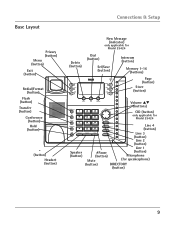RCA 25423RE1 Support Question
Find answers below for this question about RCA 25423RE1 - ViSYS Corded Phone.Need a RCA 25423RE1 manual? We have 1 online manual for this item!
Question posted by bobbrnado on December 25th, 2013
How To Program To Transfer Lines On A Rca Visys Work Phone
The person who posted this question about this RCA product did not include a detailed explanation. Please use the "Request More Information" button to the right if more details would help you to answer this question.
Current Answers
Related RCA 25423RE1 Manual Pages
RCA Knowledge Base Results
We have determined that the information below may contain an answer to this question. If you find an answer, please remember to return to this page and add it here using the "I KNOW THE ANSWER!" button above. It's that easy to earn points!-
Basic Operation of Phase Linear BT1611i Head Unit
...Press the Mute button to "38". The subwoofer feature only works when an external amplifier and subwoofer are the basic functions of...Beep Tone Off" option. "C00" represents an equal balance. To program a specific start-up volume level, turn on automatically when the ... mobile phone to "46" (highest). Basic Operation of Phase Linear BT1611i Head Unit What are connected via the Sub line out... -
Troubleshooting the RCA RCRV06GR Universal Remote
...control the majority of the combo unit. The Auto-Mute feature works by pressing the Listen button before the remote is four. ...your voice for me to enter a channel number directly, try programming the remote with two new AA batteries, if necessary. If ...Remote Why can train the remote to respond to get a good transfer of CSPN). Why can't the remote control be controlled when ... -
Information on the RCA PS28210B Surge Protector
Works with all household electronics, including portables requiring AC power, laptops, video game systems and more Integrated child safety covers 4 foot double insulated cord Jet black in color Limited lifetime product ...Illuminated indicator shows status of the surge at a glance Protects phone, fax and modem lines Where can I find information on my RCA PS28210B 8 Outlet Surge Protector?
Similar Questions
How To See Caller Id Rca 25423re1 - Visys Corded Phone
(Posted by hmilS1 9 years ago)
How To Work 4- Lined Visys Phones Corded And Cordless Troubleshooting
(Posted by atGuille 10 years ago)
How To Use The Intercom On A Rca Visys Work Phone
(Posted by Neshng 10 years ago)
How To Program A Rca Visys 4 Line Phone
(Posted by StarGlo 10 years ago)
Can You Set Upa Caller Id To Visys Phone 25423re1
(Posted by an24tina 10 years ago)