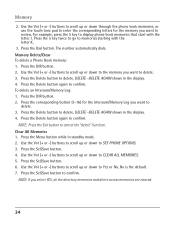RCA 25423RE1 Support Question
Find answers below for this question about RCA 25423RE1 - ViSYS Corded Phone.Need a RCA 25423RE1 manual? We have 1 online manual for this item!
Question posted by shemajatd on March 20th, 2014
How To Set Intercom Visys
The person who posted this question about this RCA product did not include a detailed explanation. Please use the "Request More Information" button to the right if more details would help you to answer this question.
Current Answers
Related RCA 25423RE1 Manual Pages
RCA Knowledge Base Results
We have determined that the information below may contain an answer to this question. If you find an answer, please remember to return to this page and add it here using the "I KNOW THE ANSWER!" button above. It's that easy to earn points!-
Find Answers
tv head set FPE-3000 POWER CORD where to play different songs on Information on RCA Transfer Files on the pearl ? Download and Troubleshooting Information for RCA Firmware Update on , TC1702 mp3 ... -
Find Answers
rd2850 lyra_sys update EMERSON CODES code for my VM9510TS unit does not work on my JHT350? control for sanyo tv replacement antenna SET UP REMOTE audiovox mobile phone unlock keys on my dual headrest systems I need help Installing or replacing batteris on mp3 player Did You Mean : These words are very common and... -
Connecting the RCA RT2760 Home Theater System
...Settings All preset radio stations and surround sound setting will be connected to the following procedures: Enter STANDBY mode. Press down the volume before plugging your ears, reduce volume or discontinue use the PHONES... sure you turn down on the subwoofer speaker to get better reception. If the cords are some tips for inputting audio signals. If you put on the system's back...
Similar Questions
How To See Caller Id Rca 25423re1 - Visys Corded Phone
(Posted by hmilS1 9 years ago)
How To Set Up Rca Visys Handset Phone
(Posted by racls213 10 years ago)
How To Set Up Rca Visys Business Phone
(Posted by nadederekm 10 years ago)
Can You Set Upa Caller Id To Visys Phone 25423re1
(Posted by an24tina 10 years ago)
How Do You Set Up Extesions For This Phone
Im trying to set up extension on my phone its such a hassel to run and call someone when i can the f...
Im trying to set up extension on my phone its such a hassel to run and call someone when i can the f...
(Posted by maribelreynoso 13 years ago)