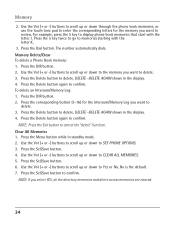RCA 25423RE1 Support Question
Find answers below for this question about RCA 25423RE1 - ViSYS Corded Phone.Need a RCA 25423RE1 manual? We have 1 online manual for this item!
Question posted by maribelreynoso on March 3rd, 2011
How Do You Set Up Extesions For This Phone
Im trying to set up extension on my phone its such a hassel to run and call someone when i can the forward it to it but i dont knw how please help
Current Answers
Related RCA 25423RE1 Manual Pages
RCA Knowledge Base Results
We have determined that the information below may contain an answer to this question. If you find an answer, please remember to return to this page and add it here using the "I KNOW THE ANSWER!" button above. It's that easy to earn points!-
Troubleshooting the LF-30S Transmitter System
...adapter cords are.... Try changing them until you receive better reception. For...set to the receiver and transmitter are firmly inserted into the units and into a power source. Check that the TV is there no picture or sound when using the LF-30S with components? Make sure that is wireless and uses 2.4GHz frequency. cordless phone... Where can I find troubleshooting help for my Terk Leapfrog LF-... -
Operating and Troubleshooting the RCA WSP150 Wireless Speakers
... top tab. Once the signal is set the FREQUENCY ADJUST knob to a new setting and then try to receive a stronger signal. Adjust ... closed securely before moving the speakers. Locate the audio input cord on the back of the transmitter. If you have the ..."D" size alkaline cells in the correct polarity as cordless phones, cell phones and baby monitors are marked accordingly. Check to last ... -
Find Answers
... remote compatible code alarm manuals cell phone battery run timer 125 Contact Custom er or Technical Support - 3 4 5 6 7 8 9 12 13 WHERE IS DEVICE MENU codes for Jensen Mobil Product XM Radio Operation on Jensen MPA6611X Multi-Media Receiver XM Radio Operation on Jensen MP7610XMi Receiver Using the Set Up Menu on the Jensen NAV102...
Similar Questions
How To See Caller Id Rca 25423re1 - Visys Corded Phone
(Posted by hmilS1 9 years ago)
How Do I Set The Phone Id?
We have 3 phones and two of them you can call via the intercom and the page works but on the 3rd pho...
We have 3 phones and two of them you can call via the intercom and the page works but on the 3rd pho...
(Posted by Anonymous-103933 11 years ago)
Hand Set On Phone
I am having problems with my receiver. When I put my phone on speaker it works just fine. When I pic...
I am having problems with my receiver. When I put my phone on speaker it works just fine. When I pic...
(Posted by jayrmcgrath 11 years ago)
Speaker Problems
I have an RCA ViSYS corded phone. The speaker has a buzz in it that started today. The ringer also s...
I have an RCA ViSYS corded phone. The speaker has a buzz in it that started today. The ringer also s...
(Posted by gicwater 12 years ago)
How To Set Speed Dial On Rca 25414re 3a
i have a 2 line RCA executive suite phone 25414RE 3A. i dont have the manual how can i set up a spee...
i have a 2 line RCA executive suite phone 25414RE 3A. i dont have the manual how can i set up a spee...
(Posted by garnetconstructions2011 13 years ago)