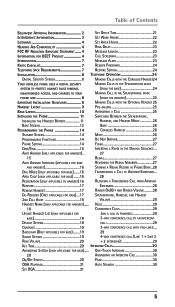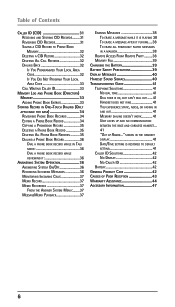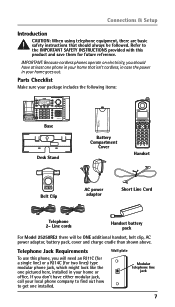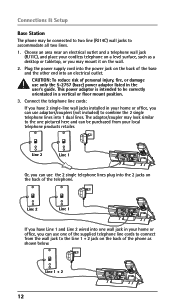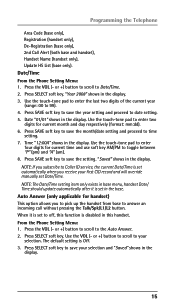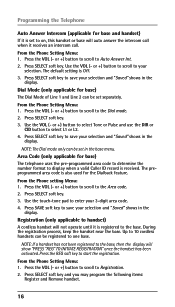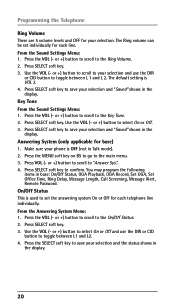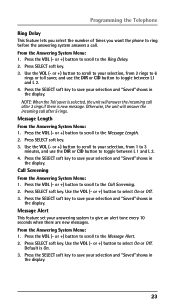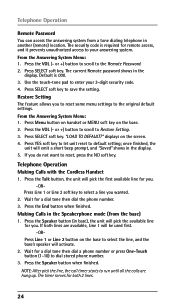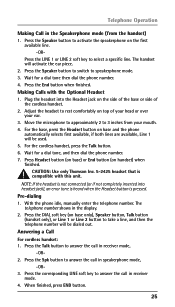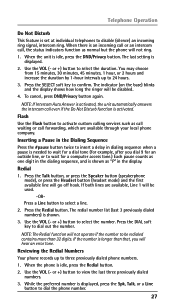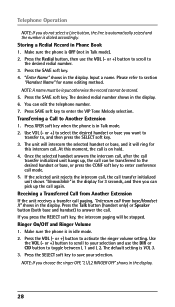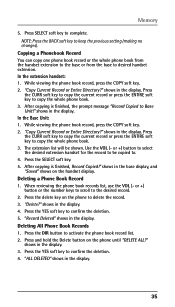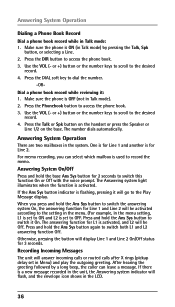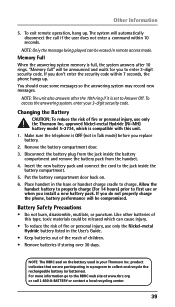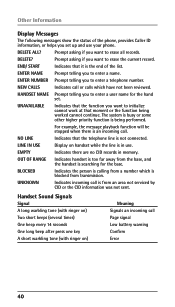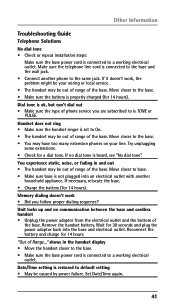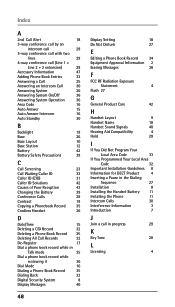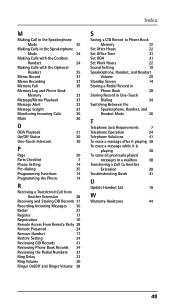RCA 25250RE1 Support Question
Find answers below for this question about RCA 25250RE1 - ViSYS Cordless Phone.Need a RCA 25250RE1 manual? We have 1 online manual for this item!
Question posted by robbiegenevasc on June 20th, 2013
Recording A Message
How do I record a message on my answering machine
Current Answers
Answer #1: Posted by sabrie on June 20th, 2013 1:29 PM
Hi. Please download and refer to pages 35 down to 40 of your phone's User Guide available below in downloadable pdf for messages recording functionality:
www.techboss.co.za
Related RCA 25250RE1 Manual Pages
RCA Knowledge Base Results
We have determined that the information below may contain an answer to this question. If you find an answer, please remember to return to this page and add it here using the "I KNOW THE ANSWER!" button above. It's that easy to earn points!-
Error
... accessories? Please contact the Alco Customer Service Center directly By Phone: You may call Alco Customer Support and leave a message at 1-800-252-6123 or 1-905-477-7878 By E-Mail:... You may contact Alco Electronics on the Alco website at this product line. 3396 Digital Multi-Media Digital Camera MP3 Player Digital Media Recorder... -
Find Answers
... 61 62 63 64 65 66 67 68 69 firmware upgraded TH1611 need driver rip new alarm remote Telephone answering Machine nvx225 07/08 maps reads no disc no file found 681 Error message for two removable disk drives Troubleshooting the RCA M4304, MC4304 MP3 Player Troubleshooting the Jensen VM9214 Troubleshooting the RCA... -
Bluetooth Operation on the Jensen VM9214
... wireless technology. Select the "Bluetooth" sub-menu. Please make call listing display 9. Touch to view the equalizer 15. To turn "Auto answer" on the telephone source. If your Bluetooth phone (first time use the power saving mode with hand-free function 10. Bluetooth menu 4. Touch to view the SOURCE MENU and select...
Similar Questions
Cordless Phone Says Out Of Range
I have the RCA 2 line phone and the cordless phone says its out of range , I have a new battery but ...
I have the RCA 2 line phone and the cordless phone says its out of range , I have a new battery but ...
(Posted by towgirl561 8 years ago)
How To Turn Up The Message Voice Volume On The Answering Maching
can barely hear the voice message on the answering machine. How do I turn that up louder. (Not the r...
can barely hear the voice message on the answering machine. How do I turn that up louder. (Not the r...
(Posted by uptowndallas 10 years ago)
Manual For Rca 25250re Cordless Phone
Help to get a manual for RCA 25250RE1_A cordless phone please
Help to get a manual for RCA 25250RE1_A cordless phone please
(Posted by aliciajmj 11 years ago)
Digital Answering Machine Cuts Off Message
Model 25255RE2, RCA Visys, 2-line speakerphone DECT6.0 Message length is set to 3 minutes, but play...
Model 25255RE2, RCA Visys, 2-line speakerphone DECT6.0 Message length is set to 3 minutes, but play...
(Posted by owlshill 12 years ago)
How Do You Change The Answering Machine Message
I need to change the answering machine message since the previous employee is no longer here and the...
I need to change the answering machine message since the previous employee is no longer here and the...
(Posted by ricelakechiro 12 years ago)