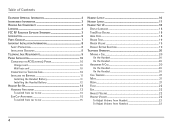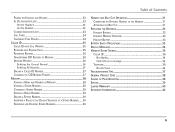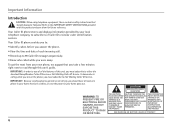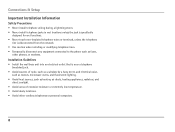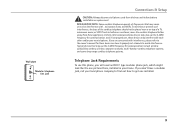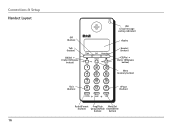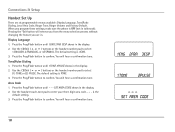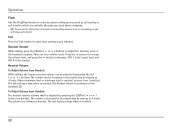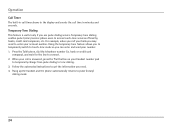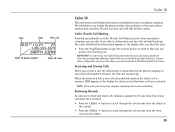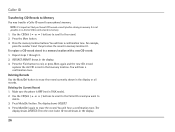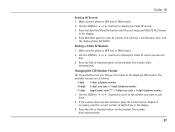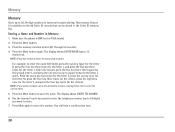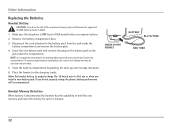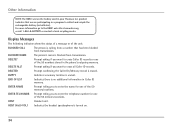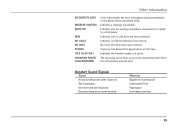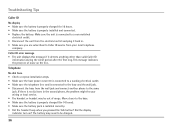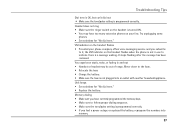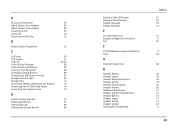RCA 25110RE3-A Support Question
Find answers below for this question about RCA 25110RE3-A - ViSYS Cordless Phone Call Waiting Caller ID.Need a RCA 25110RE3-A manual? We have 1 online manual for this item!
Question posted by Maryann711 on April 28th, 2016
Ringer
Current Answers
Answer #1: Posted by BusterDoogen on April 28th, 2016 2:29 PM
I hope this is helpful to you!
Please respond to my effort to provide you with the best possible solution by using the "Acceptable Solution" and/or the "Helpful" buttons when the answer has proven to be helpful. Please feel free to submit further info for your question, if a solution was not provided. I appreciate the opportunity to serve you!
Related RCA 25110RE3-A Manual Pages
RCA Knowledge Base Results
We have determined that the information below may contain an answer to this question. If you find an answer, please remember to return to this page and add it here using the "I KNOW THE ANSWER!" button above. It's that easy to earn points!-
Bluetooth Operation on Phase Linear BT1611i Head Unit
... within 2 meters of the head unit. Incoming Call Ringing Volume The Menu allows you can try a "soft reset" by removing the front panel and waiting 1 minute. Try to dial the call at a time... no caller ID, the LCD will be active at one meter of the phone being turned on the Phase Linear BT1611i Multi-media Receiver? When making a call . Use the Audio Control to adjust the ring volume ... -
Programming the RCA RCR311S Universal Remote Control
...for combo units. The illuminated ON•OFF key blinks once. Wait 4 seconds between each key press, until your component turns off for Direct Code Entry, the illuminated On/Off key blinks ... ways. If your component responds, press and release the FORWARD key. If you know the correct code is a specific section in the order listed. Your remote is retrieved, the ... -
Programming the RCA RCR311BN Remote Control
... responds, press and release the FORWARD key. If you used one that specific manufacturer. Then, wait two seconds to test the component. If you accidentally press the REVERSE key after 15 seconds.... every two seconds until you are pressing the numbers, the illuminated On/Off key turns off , you know the correct code is programmed with the remote. After holding both keys down both ...
Similar Questions
Help I can't get the system to work. It is plugged in with phone and electricity
For 25414re3-a 4line desk phone: I have 2 phones, and needed another. I bought a used phone, but the...
My phone does not have caller ID, but my co-worker next to me has the same phone with caller ID. How...