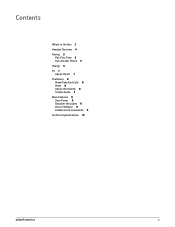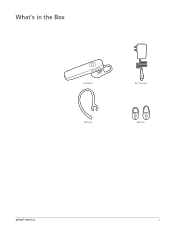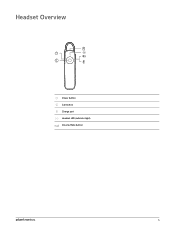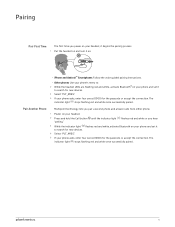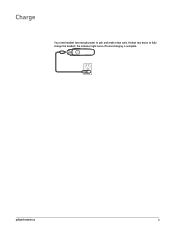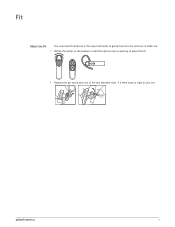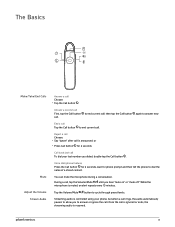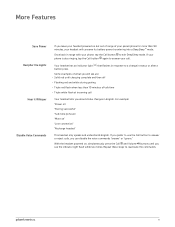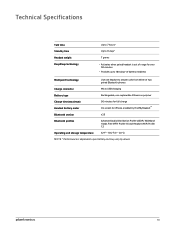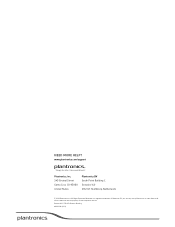Plantronics Marque 2 M165 Support Question
Find answers below for this question about Plantronics Marque 2 M165.Need a Plantronics Marque 2 M165 manual? We have 1 online manual for this item!
Question posted by ubmw65 on June 7th, 2023
Firmware Update
Current Answers
Answer #1: Posted by HelpHero on June 7th, 2023 2:22 PM
1. Make sure your headset is fully charged and turned on.
2. Connect your headset to a computer using the USB cable that came with it.
3. Visit the Plantronics website and download the Plantronics Hub software.
4. Install the software on your computer and launch it.
5. The Plantronics Hub will automatically detect your headset and prompt you to update the firmware if there is one available.
Follow the on-screen instructions to complete the firmware update. After updating the firmware, disconnect your headset from your computer and pair it again with your device. The re-pairing process should help to resolve the issue of it disconnecting and connecting repeatedly.
I hope this is helpful? PLEASE "ACCEPT" and mark it "HELPFUL" to complement my little effort. Hope to bring you more detailed answers.
Helphero
Answer #2: Posted by SonuKumar on June 7th, 2023 10:09 PM
To update the firmware of your Plantronics Marque 2 M165 headset, you can follow these steps:
- Ensure that your headset is fully charged or connected to a power source during the update process.
- Visit the official Plantronics website and navigate to the support or downloads section.
- Look for firmware updates specifically for the Marque 2 M165 headset. Download the latest firmware version available for your specific headset model.
- Follow the instructions provided by Plantronics to install the firmware update. This may involve connecting your headset to a computer or using a mobile app provided by Plantronics.
- Once the firmware update is complete, disconnect your headset from the computer or mobile device and power it off.
- Power on your headset and pair it with your device again. Test it to see if the disconnection issue has been resolved.
Keep in mind that firmware updates can vary depending on the manufacturer and model of the headset. It's important to carefully follow the instructions provided by Plantronics for updating the firmware of your specific headset model.
If the issue persists after updating the firmware, it may be worth trying a few additional troubleshooting steps. These can include resetting the headset, ensuring a strong and stable Bluetooth connection with your device, and checking for any physical obstructions or interference that may affect the signal.
If none of these steps resolve the problem, contacting Plantronics customer support for further assistance would be recommended. They can provide more specific troubleshooting steps or determine if there may be a hardware issue with your headset that needs to be addressed.
Please respond to my effort to provide you with the best possible solution by using the "Acceptable Solution" and/or the "Helpful" buttons when the answer has proven to be helpful.
Regards,
Sonu
Your search handyman for all e-support needs!!
Related Plantronics Marque 2 M165 Manual Pages
Similar Questions
new consisten problem - headset turns itself off and then back on it while on a call. Do I do factor...
Plantronics Marque 2 volume is way to loud on lowest setting when used with Android or Apple phones....
headset connect and disconnect from my android phone frequently. My cell phone Is an Oneplus5. I did...
Are they incompatible?