Plantronics Explorer 390 Support Question
Find answers below for this question about Plantronics Explorer 390.Need a Plantronics Explorer 390 manual? We have 3 online manuals for this item!
Question posted by rwalker on July 16th, 2011
All My Device Does Is Beep 2 Times Quickly After Pairng Up With My Phone.
All my device does is beep 2 times quickly after Iturn it on. I have let it charge over night. I used it fine for a week then one day it just startered doing the beeping. It is Plantronics 390.
Current Answers
There are currently no answers that have been posted for this question.
Be the first to post an answer! Remember that you can earn up to 1,100 points for every answer you submit. The better the quality of your answer, the better chance it has to be accepted.
Be the first to post an answer! Remember that you can earn up to 1,100 points for every answer you submit. The better the quality of your answer, the better chance it has to be accepted.
Related Plantronics Explorer 390 Manual Pages
User Guide - Page 2
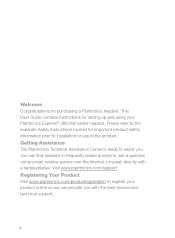
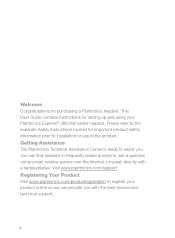
... Center is ready to assist you with a representative. You can find answers to register your Plantronics Explorer® 380/390 series headset. Visit www.plantronics.com/support Registering Your Product Visit www.plantronics.com/productregistration to frequently asked questions, ask a question using your product online so we can provide you .
This User Guide contains instructions for...
User Guide - Page 3
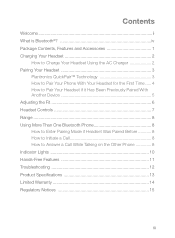
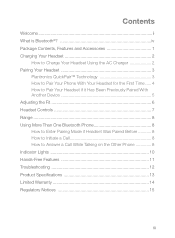
... Features and Accessories 1 Charging Your Headset 2
How to Charge Your Headset Using the AC Charger 2 Pairing Your Headset 3
Plantronics QuickPair™ Technology 3 How to Pair Your Phone With Your Headset for the First Time...... 4 How to Pair Your Headset if it Has Been Previously Paired With Another Device 5 Adjusting the Fit 6 Headset Controls 7 Range 8 Using More Than One Bluetooth...
User Guide - Page 4
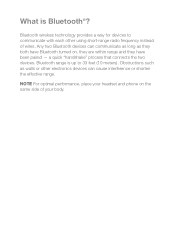
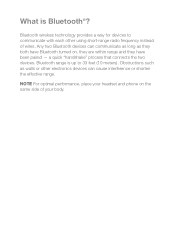
... long as walls or other using short-range radio frequency instead of your headset and phone on , they are within range and they have been paired - Bluetooth wireless technology provides a way for devices to 33 feet (10 meters). Any two Bluetooth devices can cause interference or shorten the effective range. a quick "handshake" process that connects the...
User Guide - Page 5
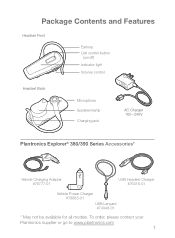
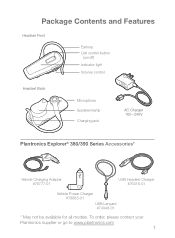
..., please contact your Plantronics supplier or go to www.plantronics.com
1 Package Contents and Features
Headset Front
Earloop Call control button
(on/off)
Indicator light
Volume control
Headset Back
Microphone Speaker/eartip Charging jack
AC Charger 100 - 240V
Plantronics Explorer® 380/390 Series Accessories*
Vehicle Charging Adapter #76777-01
USB Headset Charger #76016-01
Vehicle...
User Guide - Page 6
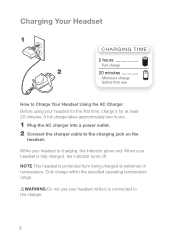
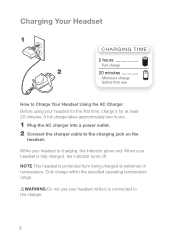
... is connected to Charge Your Headset Using the AC Charger Before using your headset for the first time, charge it for at extremes of temperature.
Warning Do not use
How to the charger.
2 Note This headset is fully charged, the indicator turns off.
Charging Your Headset
1 2
Charging time
2 hours Full charge
20 minutes Minimum charge
before first use your headset while it is...
User Guide - Page 7
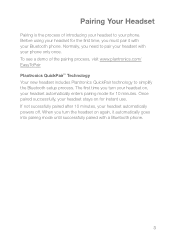
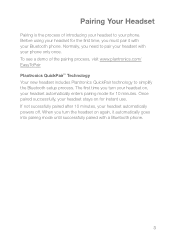
... need to simplify the Bluetooth setup process. Pairing Your Headset
Pairing is the process of the pairing process, visit www.plantronics.com/ EasyToPair Plantronics QuickPair™ Technology Your new headset includes Plantronics QuickPair technology to pair your headset with your Bluetooth phone. Before using your headset for the first time, you turn the headset on for 10 minutes.
User Guide - Page 8
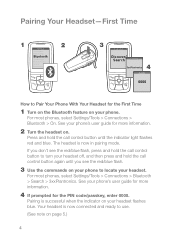
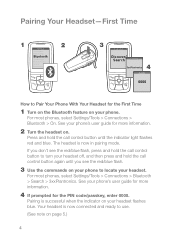
...see the red/blue flash.
3 Use the commands on your phone to locate your phone's user guide for more information.
2 Turn the headset on. For most phones, select Settings/Tools > Connections >...See your headset off, and then press and hold the call control button again until the indicator light flashes red and blue.
Pairing Your Headset-First Time
1
SETTINGS Time and Date Phone Settings
...
User Guide - Page 9
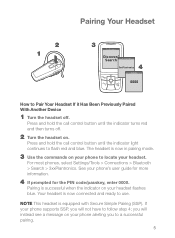
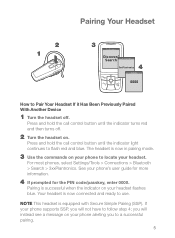
...light continues to Pair Your Headset If it Has Been Previously Paired With Another Device
1 Turn the headset off .
2 Turn the headset on your phone's user guide for more ...phone to a successful pairing.
5 Your headset is now in pairing mode.
3 Use the commands on your phone alerting you to locate your phone supports SSP, you will not have to use. If your headset. See your headset...
User Guide - Page 10
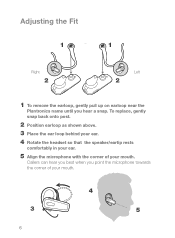
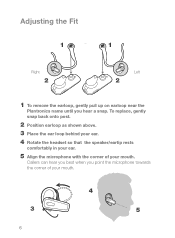
... Adjusting the Fit
1
1
Right
2
Left
2
1 To remove the earloop, gently pull up on earloop near the
Plantronics name until you point the microphone towards the corner of your mouth.
3
6
4 5
To replace, gently snap back...shown above.
3 Place the ear loop behind your ear.
4 Rotate the headset so that the speaker/eartip rests
comfortably in your ear.
5 Align the microphone with the corner of your ...
User Guide - Page 11
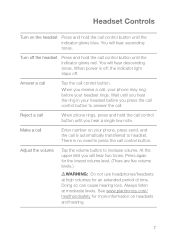
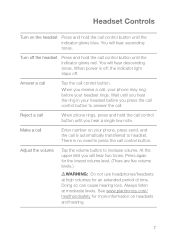
... extended period of time. You will hear two tones.
You will hear descending tones.
Reject a call
When phone rings, press and hold the call control button until the indicator glows blue. See www.plantronics.com/ healthandsafety for the lowest volume level. (There are five volume levels.)
WARNING: Do not use headphones/headsets at moderate levels...
User Guide - Page 12
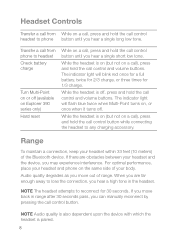
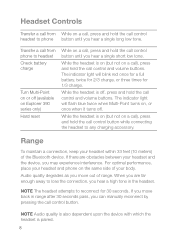
... is also dependent upon the device with which the headset is off (available on Explorer 390 series only) Hard reset
While on a call), press and hold the call control button while connecting the headset to headset Check battery charge
Turn Multi-Point on or off , press and hold the call control headset to phone button until you may experience...
User Guide - Page 13
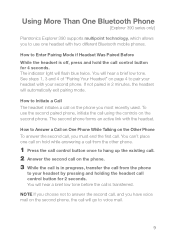
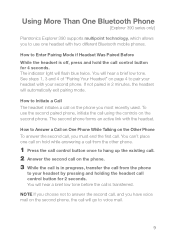
... the call will automatically exit pairing mode. Using More Than One Bluetooth Phone
[Explorer 390 series only]
Plantronics Explorer 390 supports multipoint technology, which allows you to use the second paired phone, initiate the call using the controls on the phone you most recently used.
How to Enter Pairing Mode if Headset Was Paired Before While the headset is off, press and hold while...
User Guide - Page 14
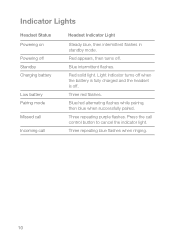
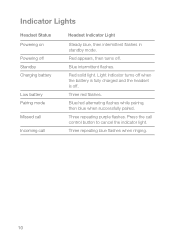
... successfully paired.
Red appears, then turns off . Light indicator turns off when the battery is fully charged and the headset is off . Blue intermittent flashes. Three red flashes. Indicator Lights
Headset Status Powering on Powering off Standby Charging battery
Low battery Pairing mode Missed call Incoming call control button to cancel the indicator light...
User Guide - Page 15
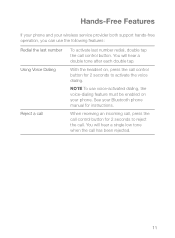
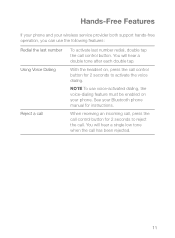
... number redial, double tap the call control button. See your phone. With the headset on your Bluetooth phone manual for 2 seconds to reject the call. Hands-Free Features
If your phone and your wireless service provider both support hands-free operation, you can use voice-activated dialing, the voice-dialing feature must be enabled on...
User Guide - Page 16
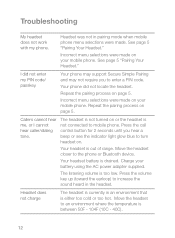
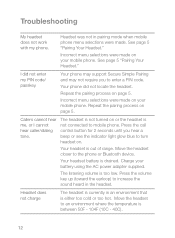
... not locate the headset. Charge your mobile phone.
Headset was not in an environment that is currently in pairing mode when mobile phone menu selections were made. Incorrect menu selections were made on . Your headset is drained.
Move the headset to mobile phone. Repeat the pairing process on page 5.
The headset is not turned on your battery using the AC...
User Guide - Page 17
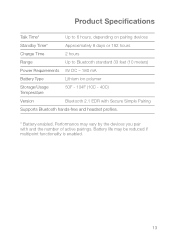
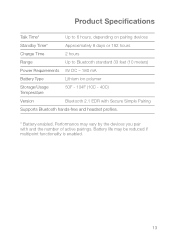
... to 6 hours, depending on pairing devices
Standby Time*
Approximately 8 days or 192 hours
Charge Time
2 hours
Range
Up to Bluetooth standard 33 feet ...and the number of active pairings. Battery life may vary by the devices you pair with Secure Simple Pairing
Supports Bluetooth hands-free and headset profiles.
* Battery enabled. Performance may be reduced if multipoint functionality is...
User Guide - Page 19
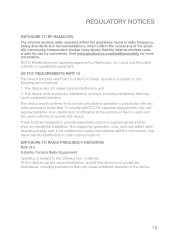
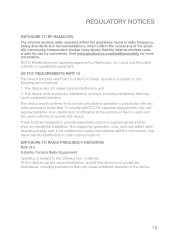
... transmitter. To comply with Part 15 of the FCC Rules. US FCC REQUIREMENTS PART 15 This device complies with FCC RF exposure requirements, only use by Plantronics, Inc. Operation is subject to the following two conditions: 1. This device and its antenna must accept any interference, including interference that may cause harmful interference to provide...
Product Sheet - Page 1
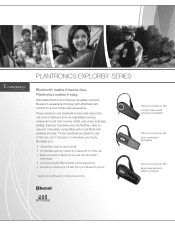
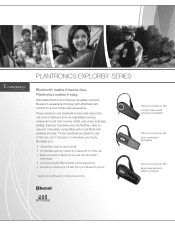
...roam up to 33 feet from your Bluetooth phone
* Tested with top Bluetooth mobile phone brands
Plantronics Explorer 230 Comfort, clear sound, universal compatibility*
Plantronics Explorer 360 Easy, comfortable and reliable
Plantronics Explorer 390 Noise, wind and echo reduction features
These headsets are comfortable, easy to use and universally compatible with effortless call , last-number...
Product Sheet - Page 2


... at www.plantronics.com/easytopair. and any use of Plantronics, Inc.
Plantronics, the logo design, Plantronics Explorer, QuickPair and Sound Innovation are here to Bluetooth devices
Standard Call Features2 Call answer/end, last number redial, voice-activated dialing, volume control
Bluetooth Compatibility
Bluetooth version v1.1 and higher Bluetooth devices supporting headset and hands...
Document of Conformity - Page 1
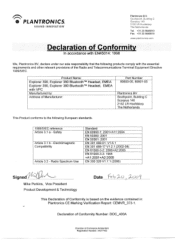
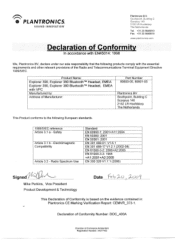
...Explorer 390, Explorer 380 BluetoothTM Headset, EMEA Explorer 390, Explorer 380 BluetoothTM Headset, EMEA with the essential requirements and other relevant provisions of Manufacturer:
Part Number 80600-05, 80601-05
Plantronics... in: Plantronics CE Marking Verification Report: CEMVR_373-1. • PLANTRONICS. Electromagnetic Compatibility
Article 3.2 - Radio Spectrum Use
Standard EN...
Similar Questions
How To Connect My Backbeat Go To Pair To 2 Devices At The Same Time
(Posted by yrriPinna 9 years ago)
Plantronics Explorer 390 Price Can Connect To Multiple Phones
(Posted by tsetsealenav 10 years ago)
I Have A Headset-cs55, That No Longer Beeps When I Receive A Phone Call. Help!
I NEED TO RESET THE BEEP FOR INCOMING PHONE CALLS. THANK YOU.
I NEED TO RESET THE BEEP FOR INCOMING PHONE CALLS. THANK YOU.
(Posted by jsanchez 11 years ago)
My Earpiece Is Paired With My Device But Not Connecting
(Posted by bulkie300 11 years ago)
How Do I Pair It To A New Boost Phone
(Posted by preacher19612 12 years ago)

