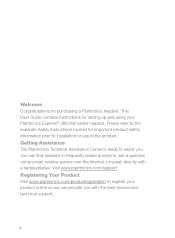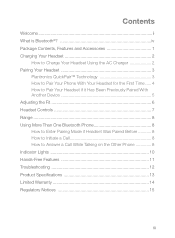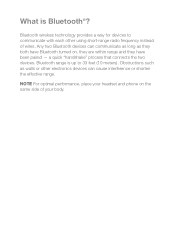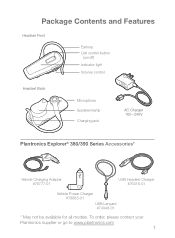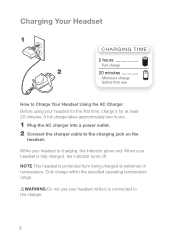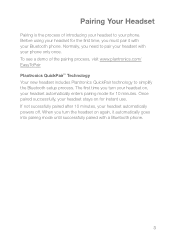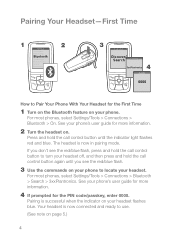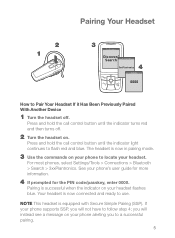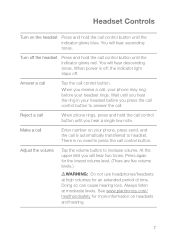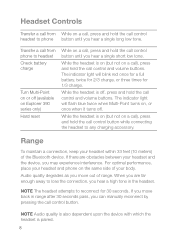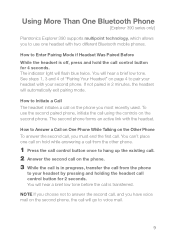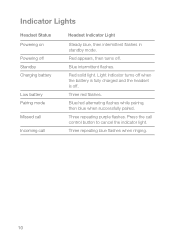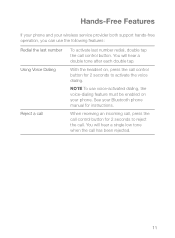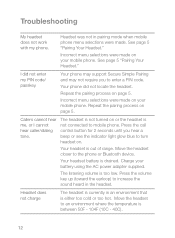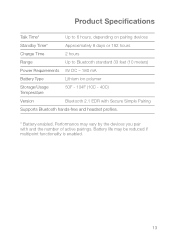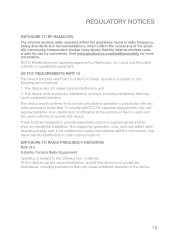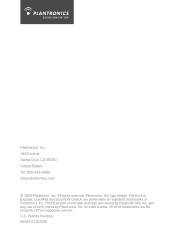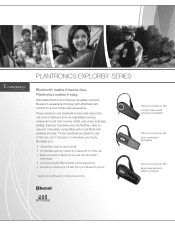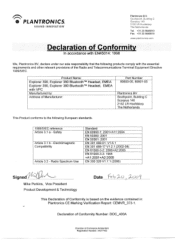Plantronics Explorer 390 Support Question
Find answers below for this question about Plantronics Explorer 390.Need a Plantronics Explorer 390 manual? We have 3 online manuals for this item!
Question posted by bulkie300 on August 9th, 2012
My Earpiece Is Paired With My Device But Not Connecting
The person who posted this question about this Plantronics product did not include a detailed explanation. Please use the "Request More Information" button to the right if more details would help you to answer this question.
Current Answers
Answer #1: Posted by HeadsetsDirect on August 13th, 2012 2:09 PM
It sounds like there is a communication problem between the headset and phone. Remember that newer phones are like small computers, so they may become corrupt over time and you may need to reset them every so often. Simply turn your phone off and remove the battery for a few seconds, then replace the battery and turn it back on again. Purge from the phone any pairing information for your Explorer 390 headset and pair it again to your phone.
http://www.headsetsdirect.com/
Related Plantronics Explorer 390 Manual Pages
Similar Questions
Plantronics Explorer 390 Has Not Worked Well And Will Not Charge Nor Pair
(Posted by ma1jh2 8 years ago)
Will This Device Connect To My Laptop With Bluetooth?
(Posted by sheffieldtr 11 years ago)
Maximum Number Of Paired Devices
Is there a maximum number of devices that a B230-M headset can be paired to?
Is there a maximum number of devices that a B230-M headset can be paired to?
(Posted by jsultan 12 years ago)