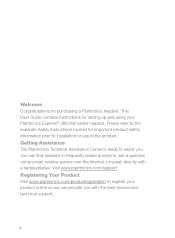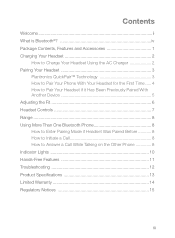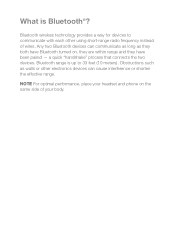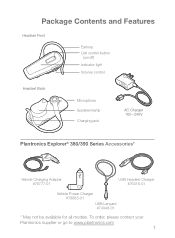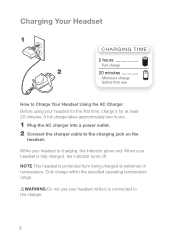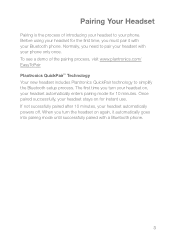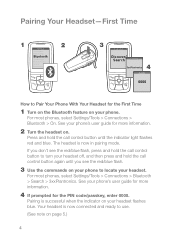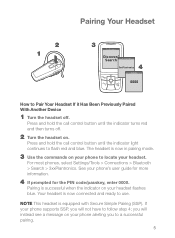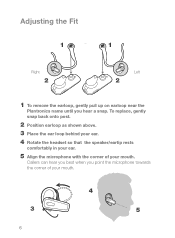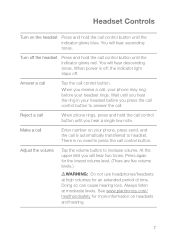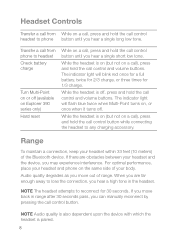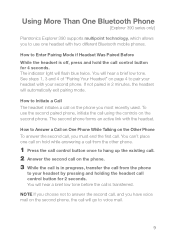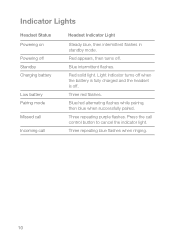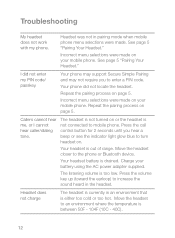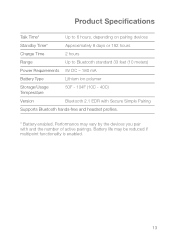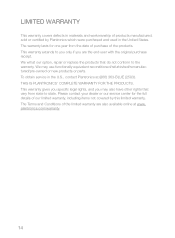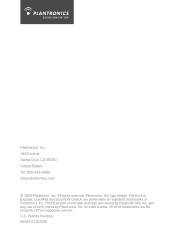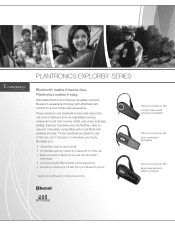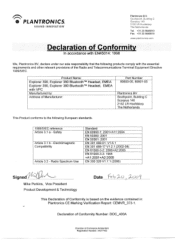Plantronics Explorer 390 Support Question
Find answers below for this question about Plantronics Explorer 390.Need a Plantronics Explorer 390 manual? We have 3 online manuals for this item!
Question posted by ma1jh2 on June 2nd, 2015
Plantronics Explorer 390 Has Not Worked Well And Will Not Charge Nor Pair
The person who posted this question about this Plantronics product did not include a detailed explanation. Please use the "Request More Information" button to the right if more details would help you to answer this question.
Current Answers
Answer #1: Posted by TommyKervz on June 2nd, 2015 7:03 AM
Possible reasons for not charging
- The battery/s might be dead' need replacement.
- The charging port might be dirty' try cleaning the port.
- The charger/cable might be dead.
To fix pairing problem follow the instructions on the link http://www.ehow.com/how_6935849_reset-plantronics-bluetooth.html.
Related Plantronics Explorer 390 Manual Pages
Similar Questions
Plantronics Explorer 390 Will Not Pair With Iphone 5
(Posted by yoaam 9 years ago)
Does Plantronic Explorer 390 Work With Galaxy S3
(Posted by paparjlgra 10 years ago)
Does The Plantronics Explorer 390 Work With My Ps3?
(Posted by yubrkin 10 years ago)
My Plantronics Explorer 390 Will Not Pair With Galaxy S3
(Posted by drbrad613 11 years ago)