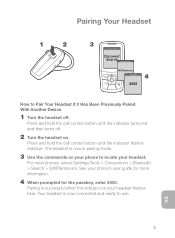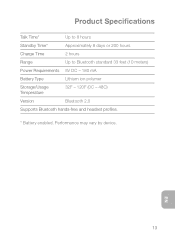Plantronics Explorer 370 Support Question
Find answers below for this question about Plantronics Explorer 370.Need a Plantronics Explorer 370 manual? We have 2 online manuals for this item!
Question posted by jbalash on September 19th, 2014
I Have A Solid Blue Light In The Indicator Strip
I was using my plantronics explorer 370 and I had a call come in this morning. it didnt ring on my headset and I had to talk on the phone after the call I looked at the blue tooth headset and it has a solid blue light on the indicator display and I cant do anything. Any answers
Current Answers
Related Plantronics Explorer 370 Manual Pages
Similar Questions
The Blue Lights Are Not Turning On.
This morning, my Platronics P420 stopped working. The blue lights are not turning on and it is not r...
This morning, my Platronics P420 stopped working. The blue lights are not turning on and it is not r...
(Posted by nikhil4sub 2 years ago)
Blue Light Vs Red Light?
I'm charging my PLT M70 and a blue light has turned on. Now when I turn on the Bluetooth i do not he...
I'm charging my PLT M70 and a blue light has turned on. Now when I turn on the Bluetooth i do not he...
(Posted by Gpendleton8 8 years ago)
Explorer 395 Plantronics Won't Pair To My Phone
(Posted by Hinwn 9 years ago)
How To Reset Plantronics Explorer 240 Solid Blue Light
(Posted by wjajljo 10 years ago)
Cant Get Plantronics Backbeat 903 Blue Light To Turn Off While Chargin
(Posted by yankstra 10 years ago)