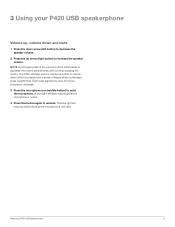Plantronics Calisto 420 Support and Manuals
Get Help and Manuals for this Plantronics item

View All Support Options Below
Free Plantronics Calisto 420 manuals!
Problems with Plantronics Calisto 420?
Ask a Question
Free Plantronics Calisto 420 manuals!
Problems with Plantronics Calisto 420?
Ask a Question
Most Recent Plantronics Calisto 420 Questions
The Blue Lights Are Not Turning On.
This morning, my Platronics P420 stopped working. The blue lights are not turning on and it is not r...
This morning, my Platronics P420 stopped working. The blue lights are not turning on and it is not r...
(Posted by nikhil4sub 2 years ago)
Popular Plantronics Calisto 420 Manual Pages
Plantronics Calisto 420 Reviews
We have not received any reviews for Plantronics yet.