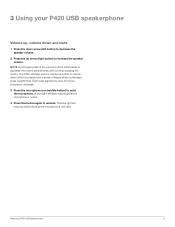Plantronics Calisto 420 Support Question
Find answers below for this question about Plantronics Calisto 420.Need a Plantronics Calisto 420 manual? We have 3 online manuals for this item!
Question posted by nikhil4sub on February 22nd, 2022
The Blue Lights Are Not Turning On.
This morning, my Platronics P420 stopped working. The blue lights are not turning on and it is not recognized as a communication device by my laptop. I've tried connecting it to multiple laptops with the same result. What could be the issue?
Current Answers
Answer #1: Posted by SonuKumar on February 23rd, 2022 8:22 AM
Please respond to my effort to provide you with the best possible solution by using the "Acceptable Solution" and/or the "Helpful" buttons when the answer has proven to be helpful.
Regards,
Sonu
Your search handyman for all e-support needs!!
Related Plantronics Calisto 420 Manual Pages
Similar Questions
Blue Light Vs Red Light?
I'm charging my PLT M70 and a blue light has turned on. Now when I turn on the Bluetooth i do not he...
I'm charging my PLT M70 and a blue light has turned on. Now when I turn on the Bluetooth i do not he...
(Posted by Gpendleton8 8 years ago)
I Have A Solid Blue Light In The Indicator Strip
I was using my plantronics explorer 370 and I had a call come in this morning. it didnt ring on my h...
I was using my plantronics explorer 370 and I had a call come in this morning. it didnt ring on my h...
(Posted by jbalash 9 years ago)
My Headset Just Stop Working. Wont Do Anything. I Need Customer Service # Plz
(Posted by msrawdog123 10 years ago)
How Do You Turn Off The Blue Flashing Without Turning Off The Device
(Posted by williamnSaper 11 years ago)
My Headset Stopped Working
When I push the button to pick up the line, nothing happens. Could it be the headset battery? It sh...
When I push the button to pick up the line, nothing happens. Could it be the headset battery? It sh...
(Posted by gregdonohoe 12 years ago)