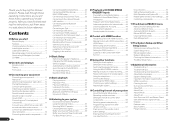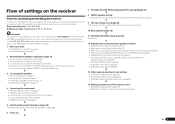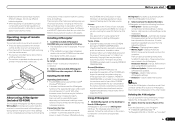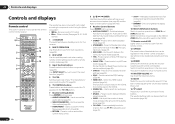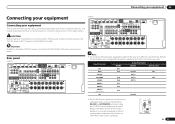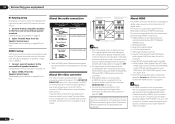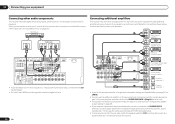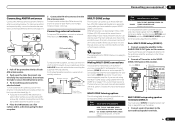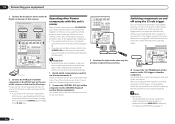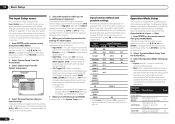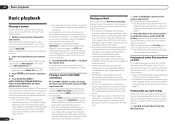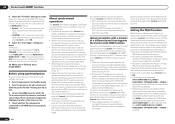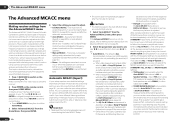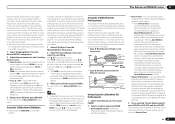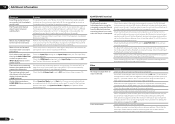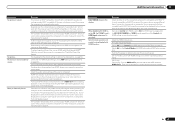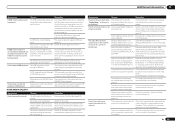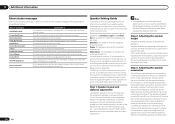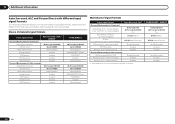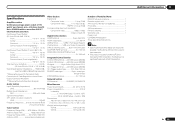Pioneer VSX-52 Support Question
Find answers below for this question about Pioneer VSX-52.Need a Pioneer VSX-52 manual? We have 1 online manual for this item!
Question posted by felixadejare on December 9th, 2023
Pioneer Vsx-52 Only Show Black And White Video When Connected To A Dvd. Sound Is
Current Answers
Answer #1: Posted by SonuKumar on December 10th, 2023 9:44 AM
The issue of only seeing black and white video with DVD playback on your Pioneer VSX-52 receiver can have several potential causes. Here are some troubleshooting steps you can try:
Basic checks:
Confirm connections: Ensure all cables are securely connected to their respective ports on the receiver, DVD player, and TV.
Input selection: Verify that you've selected the correct input on both the receiver and TV.
Cable quality: Use high-quality HDMI or component cables for optimal video signal transmission.
DVD output settings: Check the DVD player's output settings and ensure they match the receiver's input settings.
Receiver settings:
Video settings: Access the receiver's video settings and check for any options related to color space or output format. Ensure they are set correctly for your TV and DVD player.
Component video settings: If using component video cables, double-check the input assignment for each color channel (Y, Cb/Pb, Cr/Pr) on the receiver.
Reset settings: Try resetting the receiver to factory defaults. This can potentially resolve any misconfigured settings causing the issue.
Other potential causes:
HDMI compatibility issue: In some older models, the HDMI ports on the VSX-52 might not be compatible with certain HDCP levels. Try using component video cables instead.
Hardware malfunction: A faulty component, either in the receiver, DVD player, or cables, could be causing the issue. Try using a different DVD player or connecting the DVD player directly to the TV to isolate the problem.
Additional resources:
Check the Pioneer VSX-52 user manual for detailed troubleshooting options and specific settings related to video output.
Search online forums or communities dedicated to Pioneer AV receivers for similar issues and potential solutions.
Contact Pioneer support for further assistance and potential repair options.
Remember:
Be systematic and methodical in your troubleshooting approach.
Document the steps you take and the results you observe.
If you're unsure about any specific setting or procedure, consult the user manual or seek professional help.
By following these steps and utilizing the available resources, you should be able to identify the cause of the black and white video issue and restore proper video playback on your Pioneer VSX-52 receiver.
Please respond to my effort to provide you with the best possible solution by using the "Acceptable Solution" and/or the "Helpful" buttons when the answer has proven to be helpful.
Regards,
Sonu
Your search handyman for all e-support needs!!
Answer #2: Posted by Technicalproblemsolver on December 9th, 2023 11:04 PM
1. Cables: Make sure the video cables (such as HDMI, component, or composite cables) are securely connected to both the DVD player and the Pioneer VSX-52 receiver. If using component or composite cables, ensure that the red, green, and blue component cables or the yellow composite cable are connected properly.
2. Video Output Settings: Check the video output settings on the DVD player to ensure that it is set to the correct video output format (e.g., NTSC or PAL) that is compatible with the Pioneer receiver.
3. Receiver Settings: Verify the video input settings on the Pioneer VSX-52 receiver to ensure it is configured to receive the correct video signal format from the DVD player.
4. Compatibility: Confirm that the DVD player and the receiver are compatible in terms of video signal formats. Some older DVD players may have limited video output options that may not be fully compatible with newer receivers.
5. Test with another input: To troubleshoot further, try connecting the DVD player directly to the TV to see if the color video display is normal. This can help determine if the issue is related to the receiver or the DVD player.
If the issue persists after checking these factors, it may be beneficial to consult the user manuals for both the DVD player and the Pioneer VSX-52 receiver for specific troubleshooting guidance.
Additionally, reaching out to Pioneer customer support or a professional technician for further assistance may also be helpful in resolving the video display problem.
"Hi there,
I hope my response was helpful in addressing your question or concern. If you found it valuable, I kindly ask you to consider accepting my answer by clicking the designated button. Your support will not only acknowledge my efforts but also guide others in finding useful solutions. Thank you for your trust and I'm ready to assist you further if needed.
Best regards,
Technicalproblemsolver"
Related Pioneer VSX-52 Manual Pages
Similar Questions
how do you change watage output to each of the speakers? I just bought the vsx52 receiver and the p...