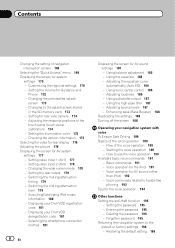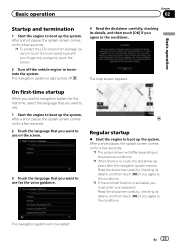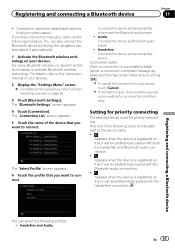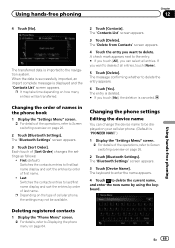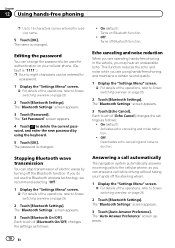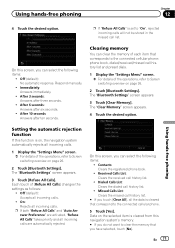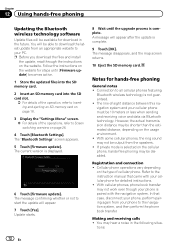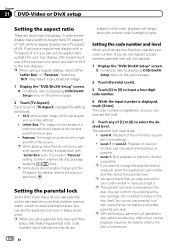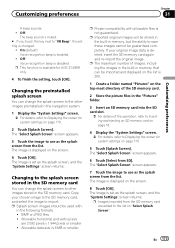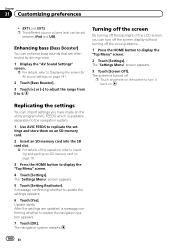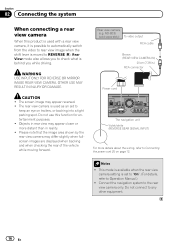Pioneer AVIC-X940BT Support Question
Find answers below for this question about Pioneer AVIC-X940BT.Need a Pioneer AVIC-X940BT manual? We have 2 online manuals for this item!
Question posted by weirdplol on June 2nd, 2014
How To Set Splash Screen Image From Sdcard On Avic X940bt
The person who posted this question about this Pioneer product did not include a detailed explanation. Please use the "Request More Information" button to the right if more details would help you to answer this question.
Current Answers
Related Pioneer AVIC-X940BT Manual Pages
Similar Questions
I Have A Pioneer Avic X930bt And The Splash Screen Just Keeps On Flashing
I just bought this off one of my friends. He said it works but when I get it all wired up the only t...
I just bought this off one of my friends. He said it works but when I get it all wired up the only t...
(Posted by jlearn321 3 years ago)
How Do I Enable All Of The Settings Button On My Pioneer Avic-x940bt
(Posted by sgolkbu 9 years ago)