Pioneer AVIC-X940BT Support Question
Find answers below for this question about Pioneer AVIC-X940BT.Need a Pioneer AVIC-X940BT manual? We have 2 online manuals for this item!
Question posted by sgolkbu on September 14th, 2014
How Do I Enable All Of The Settings Button On My Pioneer Avic-x940bt
The person who posted this question about this Pioneer product did not include a detailed explanation. Please use the "Request More Information" button to the right if more details would help you to answer this question.
Current Answers
There are currently no answers that have been posted for this question.
Be the first to post an answer! Remember that you can earn up to 1,100 points for every answer you submit. The better the quality of your answer, the better chance it has to be accepted.
Be the first to post an answer! Remember that you can earn up to 1,100 points for every answer you submit. The better the quality of your answer, the better chance it has to be accepted.
Related Pioneer AVIC-X940BT Manual Pages
Owner's Manual - Page 1


... be required. Be sure to your vehicle's parking brake and depending on your Authorized Pioneer Electronics retailer or call us at (800) 421-1404. Important Information for the User first!
English
Operation Manual
MULTIMEDIA NAVIGATION RECEIVER
AVIC-Z140BH AVIC-X940BT
Notice to all users: This software requires that the navigation system is properly connected...
Owner's Manual - Page 2


... a disc (for AVICZ140BH) 19
- Ejecting an SD memory card (for AVIC-Z140BH) 17 - Inserting an SD memory card (for AVIC-X940BT) 18 - Unplugging a USB storage device 22
Connecting and disconnecting an iPod ... storage device 22 - Removing the detachable faceplate 16
- Data subject to use this Pioneer product. Scrolling the map to the position you
want to use the navigation menu screens...
Owner's Manual - Page 15


... tuning, fast forward, reverse and track search controls.
6 h button
7 LCD screen
8 Disc-loading slot Insert a disc to play. = For details, refer to Inserting and ejecting a disc on page 17.
9 SD card slot = For details, refer to adjust the AV (Audio and Video) source volume.
3 HOME button !
Basic operation
AVIC-X940BT
6
8
Chapter
02
9
Basic operation...
Owner's Manual - Page 16


... source. The detachable faceplate can be operated while the detachable faceplate is available for AVIC-X940BT only.
CAUTION ! When removing or attaching the detachable faceplate, do so after turning .... = For details, refer to discourage theft, as described below. b Detachable faceplate
c button Press to remove the detachable faceplate from the navigation system.
1 Press and hold it is...
Owner's Manual - Page 18


... the disc-loading slot. Inserting and ejecting an SD memory card
CAUTION !
The LCD panel closes.
Be sure to recover the data. Pioneer accepts no liability for AVIC-X940BT)
1 Press the h button. The LCD panel opens, and the disc is ejected. Inserting a disc (for any reason, it is loaded, and the LCD panel closes...
Owner's Manual - Page 20


... restarts. p If data related to map data, such as customized POI data, is for AVIC-X940BT)
% Insert an SD memory card into the SD memory card.
Insert the SD memory card...memory card appears.
20 En
The touch panel keys for AVIC-X940BT)
1 Press the h button. The LCD panel closes.
Inserting an SD memory card (for AVIC-Z140BH. The LCD panel closes.
A message prompting you...
Owner's Manual - Page 21


...SD memory card before touching [OK].
4 Touch [OK]. Pioneer cannot guarantee compatibility with some USB storage devices. p Connection...card, operating procedures are slightly different.
1 Press the h button and then touch [Eject SD].
2 Touch [Yes]. ...all USB mass storage devices and assumes no responsibility for AVIC-X940BT.
Basic operation
Chapter
02
The navigation system restarts, and...
Owner's Manual - Page 54


..., Inc. © Clear Channel Broadcasting, Inc. This allows you touch the key changes the setting.
!
:
You can check real-time traffic information transmitted by using traffic information p The term...miles in this product
receives traffic information provided by dis-
This information is listed on AVIC-X940BT will detect it and ask you if you to avoid traffic con- p Touching an...
Owner's Manual - Page 74


... ! DVD-Video ! SIRIUS Tuner ! External unit 2 (EXT2) p (*1) A source available only on AVIC-X940BT.
The operation screen of the AV source. Operating list screens (e.g.
ROM (in MP3, AAC, WMA) ...the "Top Menu". Displaying the AV operation screen
% Press the MODE button when the map screen is displayed. p The AV operation screen can play...Pioneer navigation system. ! AV input 2 (AV2) !
Owner's Manual - Page 76


... has been tuned in stereo. 7 Current time 8 Program service name or frequency indicator Shows the frequency of the preset item. This section describes operations for AVIC-X940BT only. If the program service name can listen to FM3.
3 Program service name indicator Shows the program service name (station name) of the current station...
Owner's Manual - Page 80


... details, refer to Using the touch panel keys on the left edge of the screen to display the "AM" screen. This section describes operations for AVIC-X940BT only. Reading the screen
23
4
1
3 5
1 Source icon Shows which source has been selected.
2 Signal level indicator 3 Frequency indicator
Shows the current frequency. 4 Current time 5 Preset...
Owner's Manual - Page 85


... the type of multicast channels in the navigation system is displayed.
p The AVIC-X940BT shows the preset number indicator only. Indicator
Meaning
Appears when the navigation system ...1 2 3 45 6 7 8
9
e
a d
cb
p Items marked with asterisk (*) appear only on AVIC-Z140BH.
1 Band indicator Shows which source has been selected. Otherwise, "A" appears. 6 Blending mode indicator = For...
Owner's Manual - Page 87


...band is convenient for preparing different preset lists for each of the setting display depend on the HD Radio tuner. Genre AVIC-X940BT The contents and order of the three FM bands, as well as..., FM2, FM3, or AM.
Operating by hardware buttons
Pressing the TRK button You can perform seek tuning. Pressing and holding the TRK button You can move preset channels up to six broadcast ...
Owner's Manual - Page 179


... rear output
The navigation system's rear output can be set for a rear full-range speaker connection ("Full"). Sub. W". AVIC-X940BT ! p AV source volume returns to a subwoofer without RCA rear output, this setting only applies to Displaying the screen for AV system settings on page 177.
2 Touch [Rear SP]. En 179 W", you can select the muting...
Owner's Manual - Page 234


....) Dimensions (W × H × D 33 mm × 14.7 mm × 36 mm (1-1/4 in. × 4/7 in. × 1-3/8 in .)
Weight: AVIC-Z140BH 2.14 kg (4.7 lbs) AVIC-X940BT 1.87 kg (4.1 lbs)
NAND flash memory 4 GB
Navigation
GPS receiver: System L1, C/Acode GPS SPS (Standard Positioning Service) Reception system .......... 32-channel multi-channel reception system Reception frequency .... 1 575.42 MHz...
Owner's Manual - Page 235


... FAT16, FAT32 Decoding format MP3/WMA/AAC/WAVE/ H.264/MPEG4/WMV
SD (AVIC-X940BT)
microSD card, microSDHC card Compatible physical format Version 2.00 File system FAT16, ... response ..... 30 Hz to 15 000 Hz (±3 dB) Stereo separation .......... 45 dB (at 65 dBf, 1 kHz)
AVIC-X940BT Frequency range 87.9 MHz to 107.9 MHz Usable sensitivity 9 dBf (0.8 µV/75 W, mono, S/N: 30 dB) Signal-to...
Installation Manual - Page 2


...blue/white lead 5 Parts supplied 6
- When using the screw holes on the sun visor 26 - Parts supplied 24 - AVIC-X940BT 6 Connecting the system 8 Connecting the power cord (1) 10 Connecting the power cord (2) 12 When connecting to
rear video output...microphone angle 27 Parts supplied 26 - Fastening the detachable faceplate 23 Installing the GPS antenna 24
- Using an AV input (AV1) 17 -
Installation Manual - Page 6


Section
02 Connecting the system
Parts supplied
AVIC-Z140BH
AVIC-X940BT
The navigation unit
Power cord
The navigation unit
Power cord
Traffic tuner
GPS antenna
GPS antenna
USB and mini-jack connector
USB and mini-jack connector
RCA connector
RCA connector
Microphone
Microphone
6 En
Installation Manual - Page 8
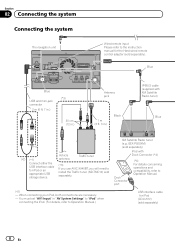
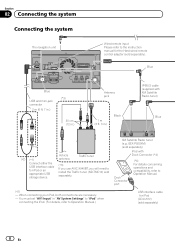
...jack connector
2 m (6 ft. 7 in.)
30 cm (12 in.)
Antenna jack
1 m (3 ft. 3 in "AV System Settings" to "iPod" when connecting the iPod. (For details, refer to Operation Manual.)
USB interface cable for iPod or an appropriate USB ...) (sold separately)
8 En Vehicle antenna
Traffic tuner
(*3) If you use AVIC-X940BT, you will need to install the Traffic tuner (ND-TMC10) sold separately).
Installation Manual - Page 9


However, if you use the AVIC-X940BT, you will need to connect the vehicle's antenna to install a HD Radio™ tuner.
(*5)
... system
Section
02
English
4 m (13 ft. 1 in.)
Microphone
3.55 m (11 ft. 8 in.)
GPS antenna
IP-BUS cable (supplied with SIRIUS Satellite Radio tuner)
(*5) The AVIC-Z140BH is equipped with a built-in a location where it is a visible distraction to the driver. ·...
Similar Questions
I Have Had My Pioneer Avic-x940bt For Three Years Everything Has Been Great. I G
I have had my pioneer avic-x940bt for three years no problems. I get in my car today and there is no...
I have had my pioneer avic-x940bt for three years no problems. I get in my car today and there is no...
(Posted by Eiblsdaman 7 years ago)

