Pioneer AVIC-Z130BT Support Question
Find answers below for this question about Pioneer AVIC-Z130BT.Need a Pioneer AVIC-Z130BT manual? We have 2 online manuals for this item!
Question posted by amBadbob on June 10th, 2014
How To Change Splash Screen For Pioneer Avic 140
The person who posted this question about this Pioneer product did not include a detailed explanation. Please use the "Request More Information" button to the right if more details would help you to answer this question.
Current Answers
There are currently no answers that have been posted for this question.
Be the first to post an answer! Remember that you can earn up to 1,100 points for every answer you submit. The better the quality of your answer, the better chance it has to be accepted.
Be the first to post an answer! Remember that you can earn up to 1,100 points for every answer you submit. The better the quality of your answer, the better chance it has to be accepted.
Related Pioneer AVIC-Z130BT Manual Pages
Owner's Manual - Page 2
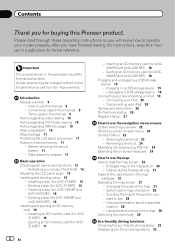
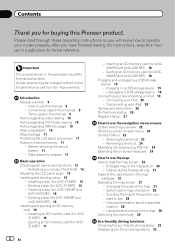
... your iPod 20 - Inserting a disc (for AVIC-Z130BT) 16 -
Connecting your model properly. Selecting the shortcut 23 - Display during freeway driving 27 Types of the map 27 - Switching the map orientation 28 - Important
The screens shown in this Pioneer product. Terms used in the examples may be changed without notice for buying this manual 9 -
Unplugging...
Owner's Manual - Page 7
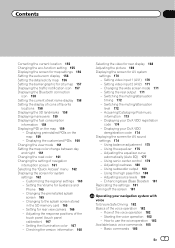
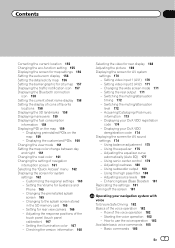
.../attenuation
timing 172 - Using sonic center control 179 - Switching the muting/attenuation
level 172 - Using balance adjustment 175 - Basic commands 185
En 7 Changing the preinstalled splash
screen 165 - Displaying your DivX VOD registration
code 174 - Using subwoofer output 180 - Customizing the regional settings 163 - Adjusting the equalizer curve
automatically (Auto...
Owner's Manual - Page 16
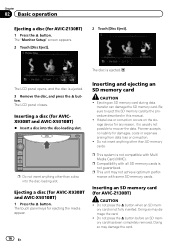
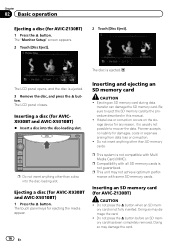
...AVIC-Z130BT)
1 Press the h button. Doing so may not achieve optimum performance with Multi Media Card (MMC). The disc is not compatible with some SD memory cards. Inserting an SD memory card (for AVIC-X930BT and AVIC-X9310BT)
1 Press the h button. Doing so may damage the card. ! The "Monitor Setup" screen...ejecting an SD memory card
CAUTION ! Pioneer accepts no liability for ejecting the ...
Owner's Manual - Page 20
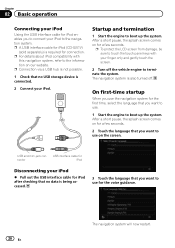
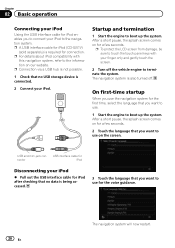
...USB hub is required for a few seconds.
2 Touch the language that you want to use on our website. After a short pause, the splash screen comes on for a few seconds. p A USB interface cable for iPod (CD-IU51V)
(sold separately) is not possible.
1 Check that ... guidance.
20 En
The navigation system will now restart. After a short pause, the splash screen comes on for connection.
Owner's Manual - Page 21
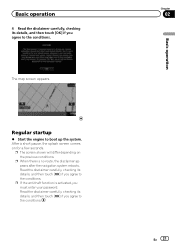
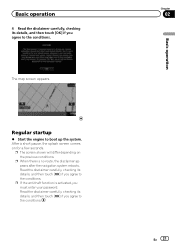
...its details, and then touch [OK] if you agree to the conditions. p The screen shown will differ depending on for a few seconds. Read the disclaimer carefully, checking its ...no route, the disclaimer appears after the navigation system reboots. The map screen appears. After a short pause, the splash screen comes on the previous conditions.
Regular startup
% Start the engine to...
Owner's Manual - Page 27
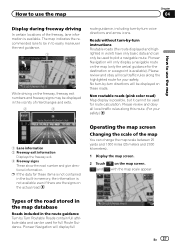
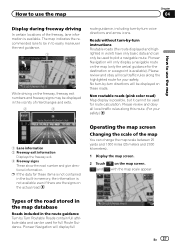
...
Displays the freeway exit. 3 Freeway signs
These show the road number and give directional information.
Operating the map screen
Changing the scale of the map
You can only be used for route calculation.
Pioneer Navigation will display full
En 27
Types of the road stored in the map database
Roads included in the...
Owner's Manual - Page 51
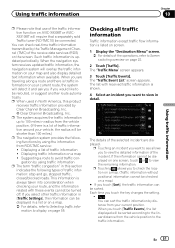
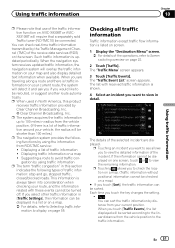
...Traffic information except traffic flow information is traffic information on one screen, touch or to the lin-
played. played on your map...When you want to 100 miles in a list or on AVIC-X930BT or AVICX9310BT will be connected. p The system acquires the...information on page 55. mation to see allows
you touch the key changes the setting.
!
:
You can
be turned off.
tion on ...
Owner's Manual - Page 66
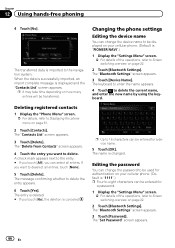
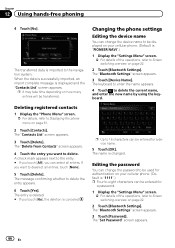
... authentication on your cellular phone. (Default is "1111".) p Four to eight characters can change the device name to be displayed on your cellular phone. (Default is "PIONEER NAVI".)
1 Display the "Settings Menu" screen. = For details of the operations, refer to Screen switching overview on how many entries will be entered for
a password.
1 Display the...
Owner's Manual - Page 70
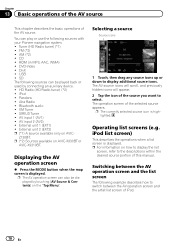
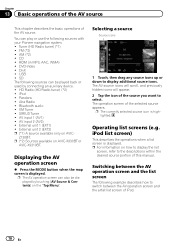
... Radio ! Z130BT. Operating list screens (e.g. iPod list screen)
This describes the operations when a list screen is highlighted.
ROM (in MP3, AAC, WMA) ! AV input 1 (AV1) !
p The AV operation screen can be ...want to switch between the AV operation screen and the artist list screen of this manual. p (*2) Sources available on AVIC- Selecting a source
Source icons
1 ...
Owner's Manual - Page 115


... video files (from a specified time
You can select the display mode between normal and full screen.
p If the touch panel keys are not shown, touch anywhere on page 70.
2 Touch the screen to "Folder".
2 Changes the screen size of [Repeat] changes the setting as follows: ! Operating by specifying the time.
1 Touch [Search].
2 Touch the keys...
Owner's Manual - Page 121


...[All] on page 119.
1
2
1 Switches to the normal mode. 2 Operates the iPod. The "Application Mode" screen appears.
= For details, refer to Switches the control mode of iPod functions on the list includes all artists in the...) or video list, tap the song (episode) or video you change the screen of the navigation system to "Application Mode", sound is displayed on the connected iPod.
Owner's Manual - Page 122


... after selecting the playlist.
3 Playlist name indicator Shows the name of the screen, and tapping the center key starts playback. phic interface.
p To change the screen of [Repeat] changes the setting as follows:
122 En p This menu is not available when you change the playlist to Operating the functions from your iPod on the "iPod...
Owner's Manual - Page 139


... for each of three XM bands can search for the channel "000". Each touch of [List] changes the screen as follows:
CH Name List (Channel name) - When the song that you want to listen to...you are listening to, you will result in the selected category during "Category Mode".
1 Display a list screen. = For details, refer to Switches to the list display of song titles on the previous page. =...
Owner's Manual - Page 165
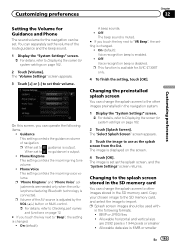
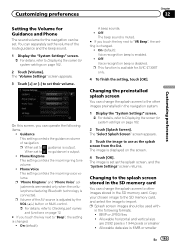
...Splash Screen" screen appears.
3 Touch the image to the other images stored in the following items.
! Changing to the splash screen stored in the SD memory card
You can change the splash screen to use as the splash screen, and the "System Settings" screen... beep is available for AVIC-Z130BT only.
4 To finish the setting, touch [OK]. BMP or JPEG files ! On this screen, you can operate the...
Owner's Manual - Page 166
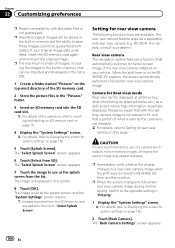
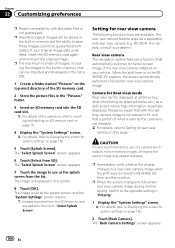
... requires a separately sold rear view camera (e.g. CAUTION Pioneer recommends the use as a split screen where map information is moved to a rear view camera image when the shift lever is partially displayed.
when monitoring an attached trailer, etc.) as the splash screen from SD]. p When the screen changes to full-screen rear view camera image during normal driving...
Owner's Manual - Page 189
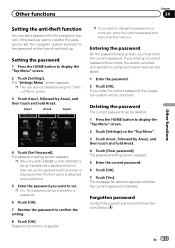
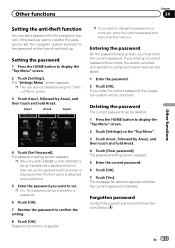
... be entered for the password at the time of next boot up , the password setting screen is displayed when the front panel is set, the navigation system prompts for a password.
6 Touch [OK].
7 Reenter the password to change the password currently set up .
p If you enter the correct password, the navigation system will...
Owner's Manual - Page 190
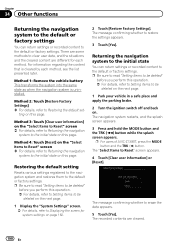
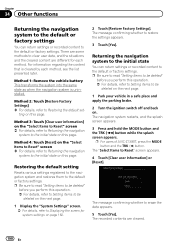
... read "Setting items to be deleted"
before you perform this page. The navigation system restarts, and the splash screen appears.
3 Press and hold the MODE button and the TRK (m) button while the splash screen appears. p For users of AVIC-Z130BT, press the MODE button and the TRK (c) button.
The recorded contents are different for system settings...
Owner's Manual - Page 198


... or an attempt was made to specifications as the splash screen. The destination, waypoint(s), or
! starting point are in Change the destination. the route calculation is too far.
error may be calculated. Consult the Pioneer Local dealer if this mes- No picture folder. Consult the Pioneer Local dealer if this message persists.
ble: navigation cannot...
Owner's Manual - Page 222
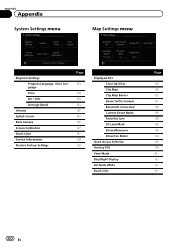
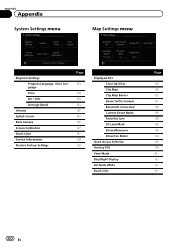
Appendix
Appendix
System Settings menu
Map Settings menu
Regional Settings Program Language, Voice Language Time km / mile Average Speed
Volume Splash Screen Back Camera Screen Calibration Illumi Color Service Information Restore Factory Settings
Page
163
163 164 164 165 165 166 167 167 168 190
Displayed Info Close Up View ...
Owner's Manual - Page 228
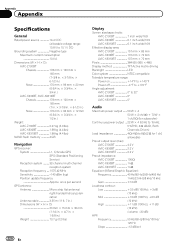
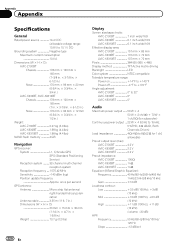
...; 12 mm (6-3/4 in. × 3-3/4 in. × 1/2 in .) Weight 73.7 g (0.2 lbs)
Display
Screen size/aspect ratio: AVIC-Z130BT 7 inch wide/16:9 AVIC-X930BT 6.1 inch wide/16:9 AVIC-X9310BT 6.1 inch wide/16:9
Effective display area: AVIC-Z130BT 157 mm × 83 mm AVIC-X930BT 137 mm × 72 mm AVIC-X9310BT 137 mm × 72 mm
Pixels 384 000 (800 ×...
Similar Questions
How To Change Channels On Hd Radio On A Pioneer Z130bt
(Posted by jmasagath 9 years ago)
How To Download Splash Screen Avic X930bt To Sd
(Posted by frankTEPP 10 years ago)

