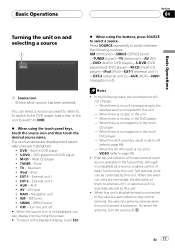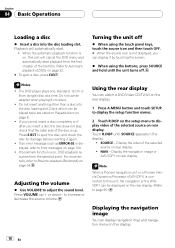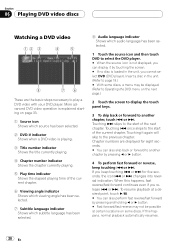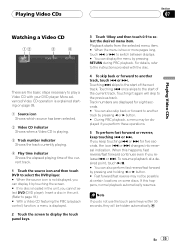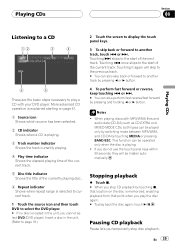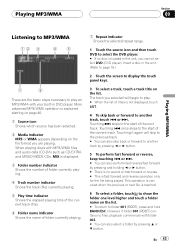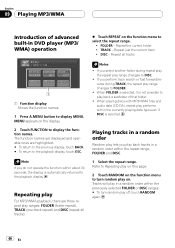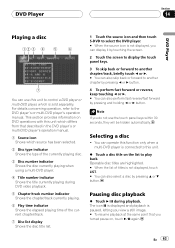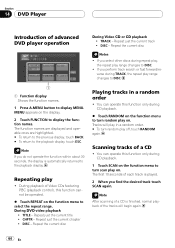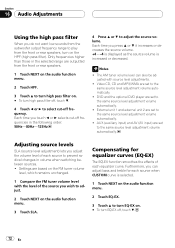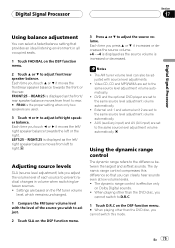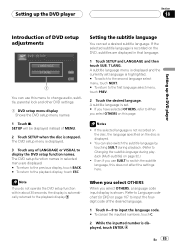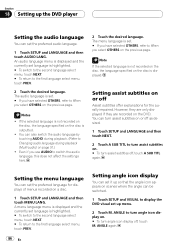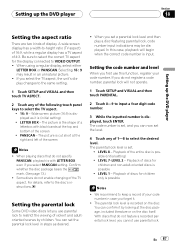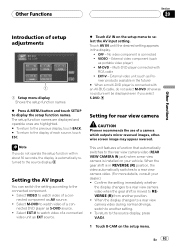Pioneer AVHP5700DVD Support Question
Find answers below for this question about Pioneer AVHP5700DVD - In-Dash 6.5 Monitor DVD Player.Need a Pioneer AVHP5700DVD manual? We have 2 online manuals for this item!
Question posted by aspitt on September 9th, 2014
How To Calibrate Touch Screen Pioneer Avh-5700
The person who posted this question about this Pioneer product did not include a detailed explanation. Please use the "Request More Information" button to the right if more details would help you to answer this question.
Current Answers
Related Pioneer AVHP5700DVD Manual Pages
Similar Questions
My Pioneer Mixtrax Avh-4200nex Touch Screen Car Radio Asking 4 Password.
my alternator went bad, had it changed now my pioneer mixtrax avh-4200 is asking for a password, wit...
my alternator went bad, had it changed now my pioneer mixtrax avh-4200 is asking for a password, wit...
(Posted by fhellstromfh 1 year ago)
How Do U Fix The Touch Screen On A Avh-p5700dvd
(Posted by sktcisabul 9 years ago)
Pioneer Avh-p5700dvd Can Not Set Up Touch Screen Calibration
(Posted by Lbyo0lce710 10 years ago)
Avh-x2600bt Touch Screen Doesn't Work Correctly And Won't Calibrate.
touch screen won't calibrate
touch screen won't calibrate
(Posted by tnnmann 10 years ago)
About Touch Screen
the screen is uncalibrated. as I do to calibrate?
the screen is uncalibrated. as I do to calibrate?
(Posted by danieldtm28 12 years ago)