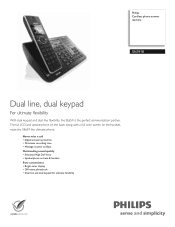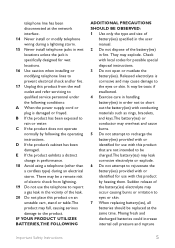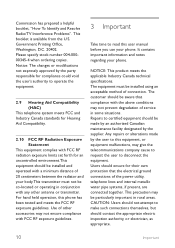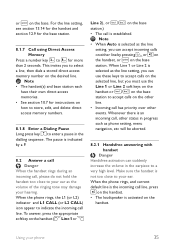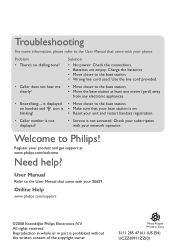Philips SE6591B Support Question
Find answers below for this question about Philips SE6591B - Cordless Phone - Operation.Need a Philips SE6591B manual? We have 3 online manuals for this item!
Question posted by egombrich on October 7th, 2011
Tone Emission
When on a call, we need to press the '6' key to send a tone to open our gate. How do we do this with this phone?
Current Answers
Related Philips SE6591B Manual Pages
Similar Questions
My Cordless Phone Keep Blinking Not Register.how Do I Register It
(Posted by davidbunch61 9 years ago)
Cli Not Working
I bought a SE6591 phone and live in Brasil. Is it FSK/DTMF compatible in my country ?
I bought a SE6591 phone and live in Brasil. Is it FSK/DTMF compatible in my country ?
(Posted by marcomcs 11 years ago)
Philips Se450 Cordless Phones Keep Truning Off Then On
phones seem to reboot themselves if calls come in i tried to re register them reset them any other i...
phones seem to reboot themselves if calls come in i tried to re register them reset them any other i...
(Posted by joemoore20 12 years ago)
My Phone Keeps Giving A Tone And Searching For The Base I'm Guessing. Why?
I just rec'd my new phone and set it up. It keeps giving a tone and searching blinks on the screen. ...
I just rec'd my new phone and set it up. It keeps giving a tone and searching blinks on the screen. ...
(Posted by jsthornton 12 years ago)
Is The Se6591b Model Voip Or Skype Capable?
(Posted by papillonnoir22 13 years ago)